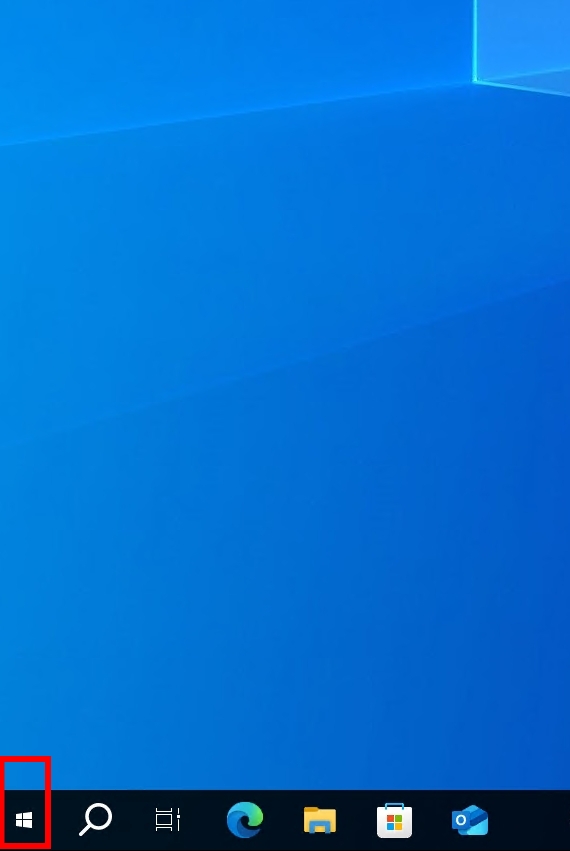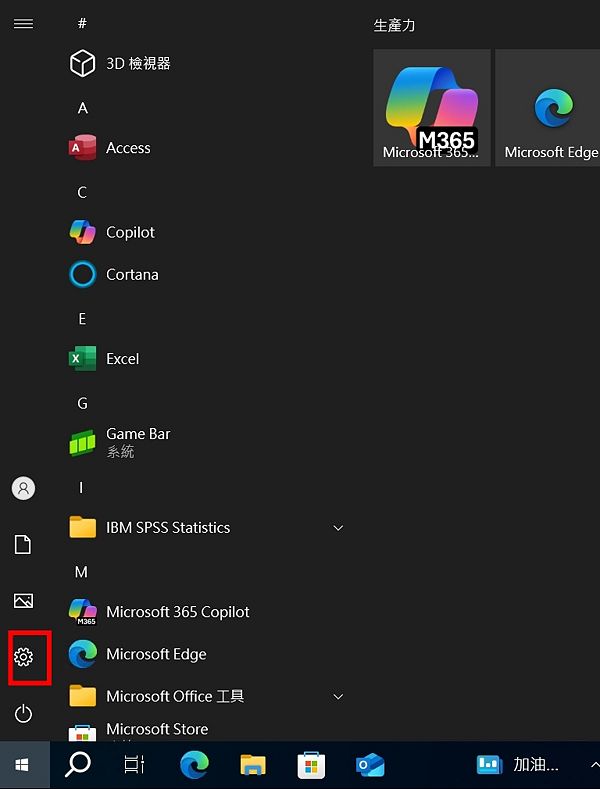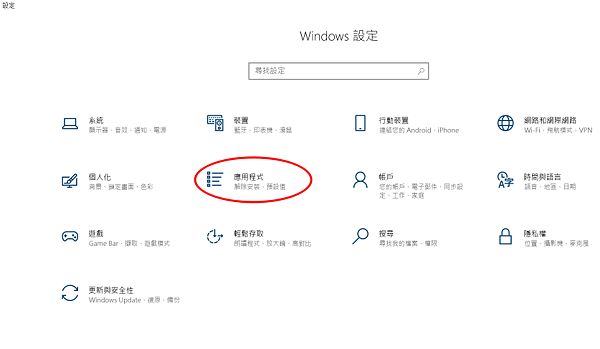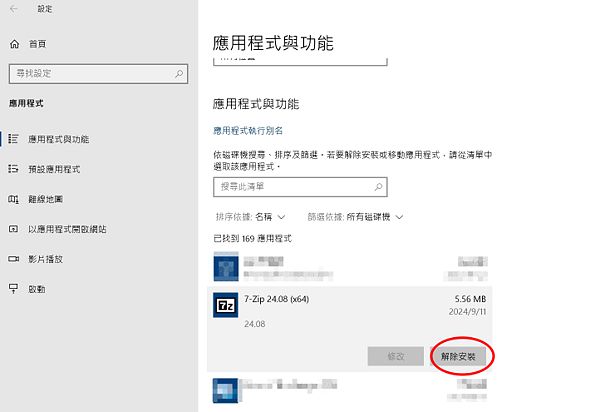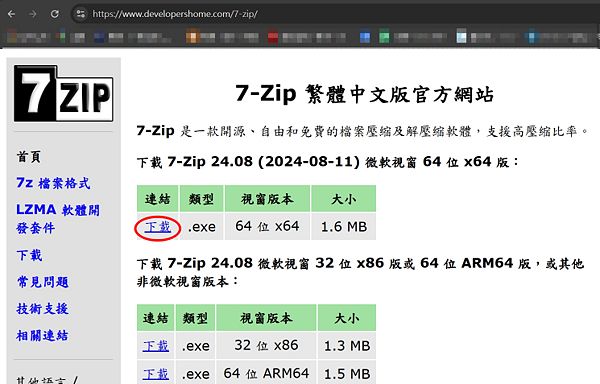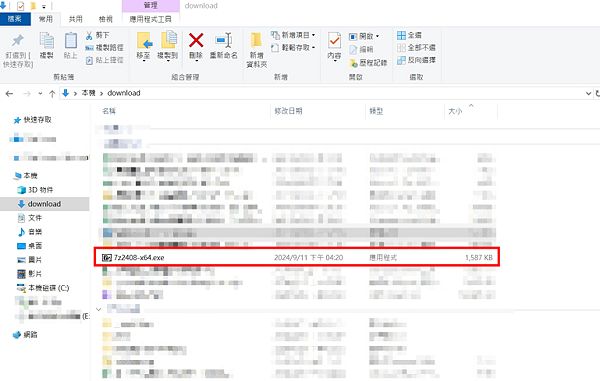7-zip 軟體更新安裝說明
出自KMU Wiki
| 在2025年10月27日 (一) 15:58所做的修訂版本 (編輯) Mingzong (對話 | 貢獻) ←上一個 |
當前修訂版本 (2025年11月20日 (四) 09:06) (編輯) (撤銷) Mingzong (對話 | 貢獻) |
||
| 第7行: | 第7行: | ||
| Click "<font size="5px" color="#FF0000">**Start**</font>" in the bottom left corner of the window. | Click "<font size="5px" color="#FF0000">**Start**</font>" in the bottom left corner of the window. | ||
| - | [[Image:7z-start.jpg| | + | [[Image:7z-start.jpg|600px]]] |
| 第14行: | 第14行: | ||
| Click the gear icon "<font size="5px" color="#FF0000">**Settings**</font>". | Click the gear icon "<font size="5px" color="#FF0000">**Settings**</font>". | ||
| - | [[Image:7z-control.jpg| | + | [[Image:7z-control.jpg|600px]]] |
| 第21行: | 第21行: | ||
| Click "<font size="5px" color="#FF0000">**Apps**</font>". | Click "<font size="5px" color="#FF0000">**Apps**</font>". | ||
| - | [[Image:7z-1(W).jpg| | + | [[Image:7z-1(W).jpg|600px]]] |
| 4.在"<font size="5px" color="#FF0000">**應用程式與功能**</font>"下方列表找到7-ZIP,點一下,並選"<font size="5px" color="#FF0000">**解除安裝**</font>" | 4.在"<font size="5px" color="#FF0000">**應用程式與功能**</font>"下方列表找到7-ZIP,點一下,並選"<font size="5px" color="#FF0000">**解除安裝**</font>" | ||
| 第27行: | 第27行: | ||
| In the list under "<font size="5px" color="#FF0000">**Apps & features**</font>", find 7-ZIP, click it, and select "<font size="5px" color="#FF0000">**Uninstall**</font>". | In the list under "<font size="5px" color="#FF0000">**Apps & features**</font>", find 7-ZIP, click it, and select "<font size="5px" color="#FF0000">**Uninstall**</font>". | ||
| - | [[Image:7z-2(W).jpg| | + | [[Image:7z-2(W).jpg|600px]]] |
| 5.解除安裝完後,請到這連結[[https://www.developershome.com/7-zip/](https://www.developershome.com/7-zip/) 7-zip中文下載]下載,下載時請注意自己系統的版本 | 5.解除安裝完後,請到這連結[[https://www.developershome.com/7-zip/](https://www.developershome.com/7-zip/) 7-zip中文下載]下載,下載時請注意自己系統的版本 | ||
| 第33行: | 第33行: | ||
| After uninstallation, please go to this link [[https://www.developershome.com/7-zip/](https://www.developershome.com/7-zip/) 7-zip Chinese download] to download. When downloading, please pay attention to your system version. | After uninstallation, please go to this link [[https://www.developershome.com/7-zip/](https://www.developershome.com/7-zip/) 7-zip Chinese download] to download. When downloading, please pay attention to your system version. | ||
| - | [[Image:7z-3cht.jpg| | + | [[Image:7z-3cht.jpg|600px]]] |
| 6.去"<font size="5px" color="#FF0000">**下載**</font>"執行所下載之檔案,執行的過程中如果有出現安全性警告請選擇"<font size="5px" color="#FF0000">**是**</font>" | 6.去"<font size="5px" color="#FF0000">**下載**</font>"執行所下載之檔案,執行的過程中如果有出現安全性警告請選擇"<font size="5px" color="#FF0000">**是**</font>" | ||
| 第39行: | 第39行: | ||
| Go to "<font size="5px" color="#FF0000">**Downloads**</font>"and run the downloaded file. If a security warning appears during the execution, please select "<font size="5px" color="#FF0000">**Yes**</font>". | Go to "<font size="5px" color="#FF0000">**Downloads**</font>"and run the downloaded file. If a security warning appears during the execution, please select "<font size="5px" color="#FF0000">**Yes**</font>". | ||
| - | [[Image:7z-4(W).jpg| | + | [[Image:7z-4(W).jpg|600px]]] |
| 7.請在下面出現的視窗選"<font size="5px" color="#FF0000">**install**</font>" | 7.請在下面出現的視窗選"<font size="5px" color="#FF0000">**install**</font>" | ||
| 第45行: | 第45行: | ||
| In the window that appears below, please select "<font size="5px" color="#FF0000">**install**</font>". | In the window that appears below, please select "<font size="5px" color="#FF0000">**install**</font>". | ||
| - | [[Image:7z-5.jpg| | + | [[Image:7z-5.jpg|600px]]] |
| 8.安裝完後如下請點"<font size="5px" color="#FF0000">**close**</font>" | 8.安裝完後如下請點"<font size="5px" color="#FF0000">**close**</font>" | ||
| 第51行: | 第51行: | ||
| After the installation is complete, as shown below, please click "<font size="5px" color="#FF0000">**close**</font>". | After the installation is complete, as shown below, please click "<font size="5px" color="#FF0000">**close**</font>". | ||
| - | [[Image:7z-6.jpg| | + | [[Image:7z-6.jpg|600px]]] |
| [[Category:圖書資訊處]] | [[Category:圖書資訊處]] | ||
| [[Category:資訊服務]] | [[Category:資訊服務]] | ||
| [[Category:資訊處]] | [[Category:資訊處]] | ||
當前修訂版本
**示範環境為WINDOWS 10**
**Demonstration environment is WINDOWS 10**
1.點選視窗左下角的"**開始**"
Click "**Start**" in the bottom left corner of the window.
2.點選齒輪"**設定**"
Click the gear icon "**Settings**".
3.點選"**應用程式**"
Click "**Apps**".
4.在"**應用程式與功能**"下方列表找到7-ZIP,點一下,並選"**解除安裝**"
In the list under "**Apps & features**", find 7-ZIP, click it, and select "**Uninstall**".
5.解除安裝完後,請到這連結[[1](https://www.developershome.com/7-zip/) 7-zip中文下載]下載,下載時請注意自己系統的版本
After uninstallation, please go to this link [[2](https://www.developershome.com/7-zip/) 7-zip Chinese download] to download. When downloading, please pay attention to your system version.
6.去"**下載**"執行所下載之檔案,執行的過程中如果有出現安全性警告請選擇"**是**"
Go to "**Downloads**"and run the downloaded file. If a security warning appears during the execution, please select "**Yes**".
7.請在下面出現的視窗選"**install**"
In the window that appears below, please select "**install**".
8.安裝完後如下請點"**close**"
After the installation is complete, as shown below, please click "**close**".