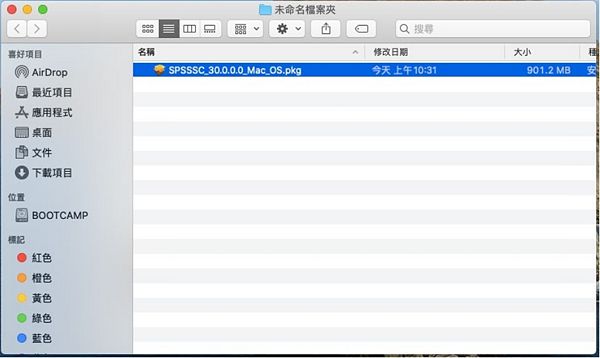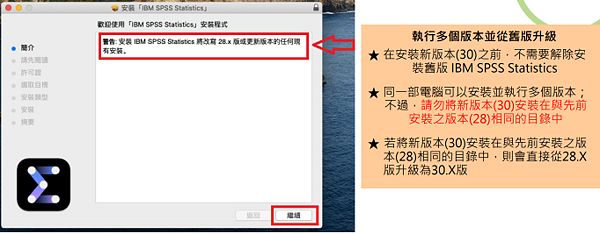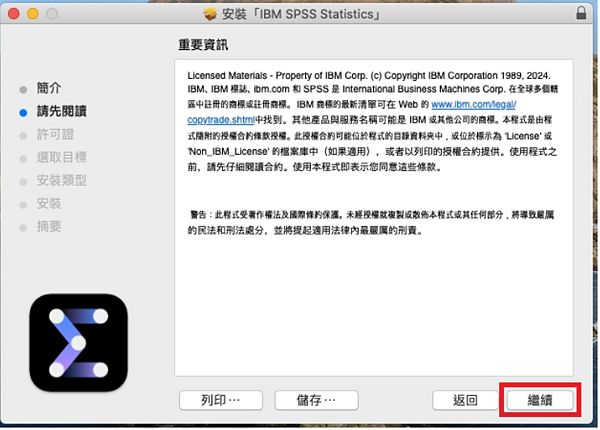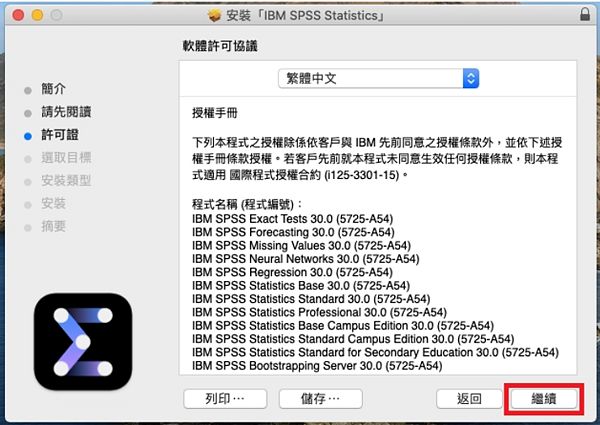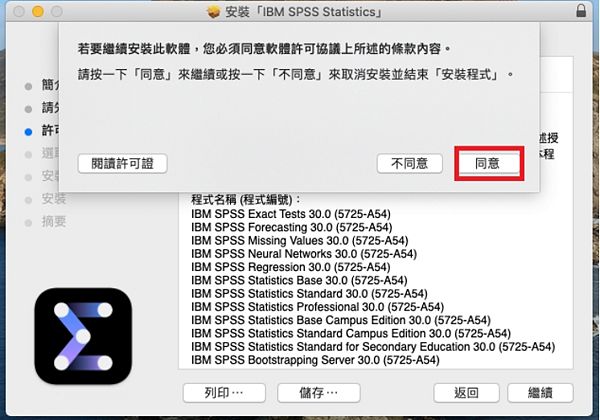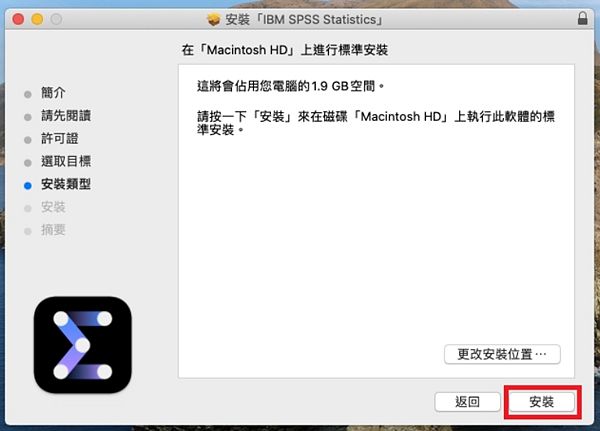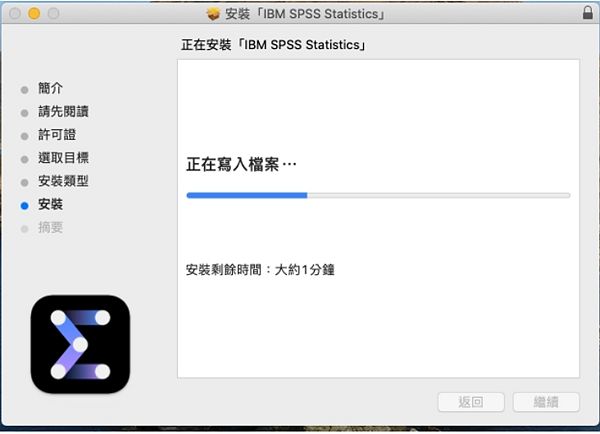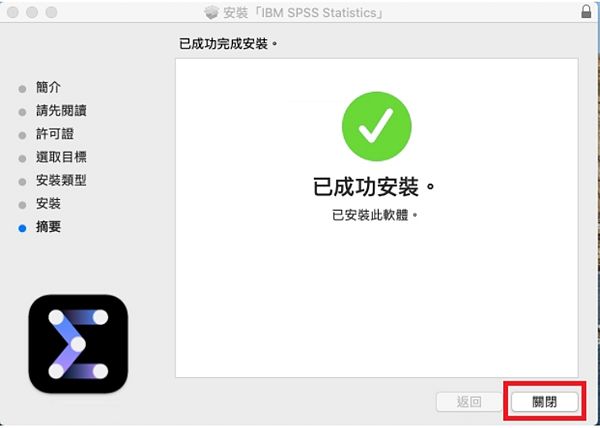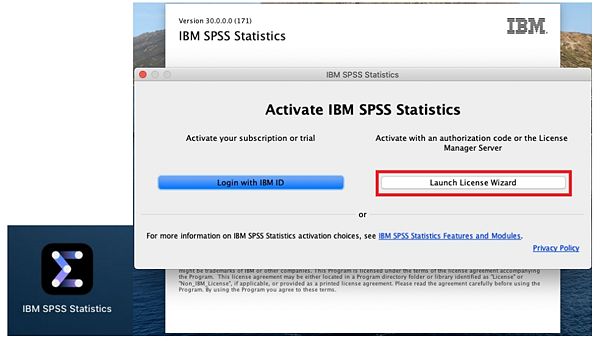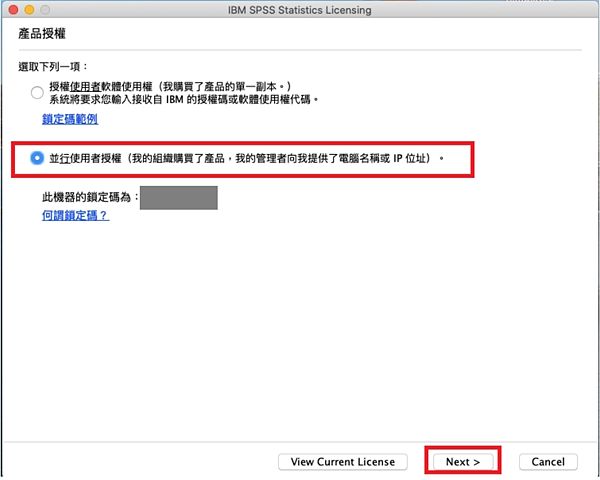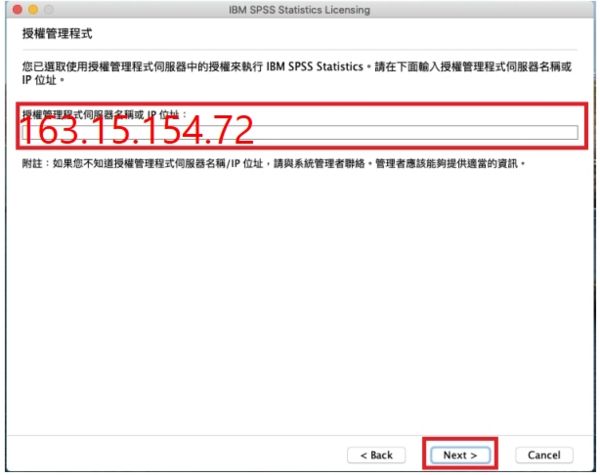IBM spss30 安裝說明(mac)
出自KMU Wiki
(修訂版本間差異)
| 在2025年7月4日 (五) 08:40所做的修訂版本 (編輯) Mingzong (對話 | 貢獻) ←上一個 |
當前修訂版本 (2025年11月20日 (四) 09:35) (編輯) (撤銷) Mingzong (對話 | 貢獻) |
||
| 第9行: | 第9行: | ||
| = <font size="4px">雙擊安裝檔,準備開始安裝</font> <font size="4px" color="#1936c9">Double-click the installer to begin installation</font> = | = <font size="4px">雙擊安裝檔,準備開始安裝</font> <font size="4px" color="#1936c9">Double-click the installer to begin installation</font> = | ||
| - | [[Image:SPSS30M-1.jpg| | + | [[Image:SPSS30M-1.jpg|600px]]] |
| = <font size="4px"> 在簡介頁面,點選「繼續」</font> <font size="4px" color="#1936c9"> On the Introduction page, click "Continue"</font> = | = <font size="4px"> 在簡介頁面,點選「繼續」</font> <font size="4px" color="#1936c9"> On the Introduction page, click "Continue"</font> = | ||
| - | [[Image:SPSS30M-2.jpg| | + | [[Image:SPSS30M-2.jpg|600px]]] |
| =<font size="4px"> 在請先閱讀頁面,點選「繼續」</font> <font size="4px" color="#1936c9"> On the Read Me page, click "Continue"</font> = | =<font size="4px"> 在請先閱讀頁面,點選「繼續」</font> <font size="4px" color="#1936c9"> On the Read Me page, click "Continue"</font> = | ||
| - | [[Image:SPSS30M-3.jpg| | + | [[Image:SPSS30M-3.jpg|600px]]] |
| =<font size="4px"> 在許可證頁面,點選「繼續」</font> <font size="4px" color="#1936c9"> On the License page, click "Continue"</font> = | =<font size="4px"> 在許可證頁面,點選「繼續」</font> <font size="4px" color="#1936c9"> On the License page, click "Continue"</font> = | ||
| - | [[Image:SPSS30M-4.jpg| | + | [[Image:SPSS30M-4.jpg|600px]]] |
| =<font size="4px"> 接著點選「同意」</font> <font size="4px" color="#1936c9"> Then click "Agree"</font> = | =<font size="4px"> 接著點選「同意」</font> <font size="4px" color="#1936c9"> Then click "Agree"</font> = | ||
| - | [[Image:SPSS30M-5.jpg| | + | [[Image:SPSS30M-5.jpg|600px]]] |
| =<font size="4px"> 在安裝類型頁面,點選「安裝」,建議 不要更改安裝位置 </font> <font size="4px" color="#1936c9"> On the Installation Type page, click "Install". It is recommended not to change the installation location </font> = | =<font size="4px"> 在安裝類型頁面,點選「安裝」,建議 不要更改安裝位置 </font> <font size="4px" color="#1936c9"> On the Installation Type page, click "Install". It is recommended not to change the installation location </font> = | ||
| - | [[Image:SPSS30M-6.jpg| | + | [[Image:SPSS30M-6.jpg|600px]]] |
| =<font size="4px"> 開始進行安裝 </font> <font size="4px" color="#1936c9"> Installation in progress </font> = | =<font size="4px"> 開始進行安裝 </font> <font size="4px" color="#1936c9"> Installation in progress </font> = | ||
| - | [[Image:SPSS30M-7.jpg| | + | [[Image:SPSS30M-7.jpg|600px]]] |
| =<font size="4px"> 完成安裝,點選「關閉」</font> <font size="4px" color="#1936c9"> Installation complete, click "Close"</font> = | =<font size="4px"> 完成安裝,點選「關閉」</font> <font size="4px" color="#1936c9"> Installation complete, click "Close"</font> = | ||
| - | [[Image:SPSS30M-8.jpg| | + | [[Image:SPSS30M-8.jpg|600px]]] |
| =<font size="4px"> 啟動IBM SPSS Statistics,點選「Launch License Wizard」</font> <font size="4px" color="#1936c9"> Launch IBM SPSS Statistics, click "Launch License Wizard"</font> = | =<font size="4px"> 啟動IBM SPSS Statistics,點選「Launch License Wizard」</font> <font size="4px" color="#1936c9"> Launch IBM SPSS Statistics, click "Launch License Wizard"</font> = | ||
| - | [[Image:SPSS30M-9.jpg| | + | [[Image:SPSS30M-9.jpg|600px]]] |
| =<font size="4px"> 選擇「並行使用者授權」,接著點選「Next」</font> <font size="4px" color="#1936c9"> Select "Concurrent user license", then click "Next"</font> = | =<font size="4px"> 選擇「並行使用者授權」,接著點選「Next」</font> <font size="4px" color="#1936c9"> Select "Concurrent user license", then click "Next"</font> = | ||
| - | [[Image:SPSS30M-10.jpg| | + | [[Image:SPSS30M-10.jpg|600px]]] |
| =<font size="4px"> 輸入 授權主機 IP</font><font size="4px" color="#FF0000">163.15.154.72</font><font size="4px">,接著點選「Next(下一步)」,完成產品授權</font> <font size="4px" color="#1936c9"> Enter the License Host IP </font><font size="4px" color="#FF0000">163.15.154.72</font><font size="4px" color="#1936c9">, then click "Next" to complete product licensing</font> = | =<font size="4px"> 輸入 授權主機 IP</font><font size="4px" color="#FF0000">163.15.154.72</font><font size="4px">,接著點選「Next(下一步)」,完成產品授權</font> <font size="4px" color="#1936c9"> Enter the License Host IP </font><font size="4px" color="#FF0000">163.15.154.72</font><font size="4px" color="#1936c9">, then click "Next" to complete product licensing</font> = | ||
| - | [[Image:SPSS30M-10-1.jpg| | + | [[Image:SPSS30M-10-1.jpg|600px]]] |
| =<font size="4px"> 確認取得產品授權後,點選「Finish」</font> <font size="4px" color="#1936c9"> After confirming product license acquisition, click "Finish"</font> = | =<font size="4px"> 確認取得產品授權後,點選「Finish」</font> <font size="4px" color="#1936c9"> After confirming product license acquisition, click "Finish"</font> = | ||
當前修訂版本
※ IBM SPSS Statistics 30 使用,安裝,與網路授權僅限在學校網路範圍使用 ※
IBM SPSS Statistics 30: Usage, Installation, and Network Licensing (Restricted to Campus Network)
※ 此說明為全新安裝未含任何舊版本,請將下載的檔案解壓縮後進行安裝 ※
This guide is for a new installation without any older versions. Please unzip the downloaded files before proceeding with the installation