出自KMU Wiki
示範環境為Windows 10,Edge瀏覽器,Office 2024 LTSC專業加強版
[Demonstration Environment: Windows 10, Edge browser, Office 2024 LTSC Professional Plus]
[編輯] 啟動環境分校內和校外啟動(執行授權啟動前,Office底下所有軟體要先結束關閉!!!)[Activation Environment: On-campus and Off-campus Activation(Before performing license activation, all Office applications must be closed!!!)]
[編輯] 校內環境請於瀏覽器網址列鍵入網址kms.kmu.edu.tw開啟網頁後點擊網頁中框選處下載KMS啟動檔[On-campus Environment: Please enter the URL kms.kmu.edu.tw in your browser's address bar. After the page opens, click the highlighted area on the webpage to download the KMS activation file.]
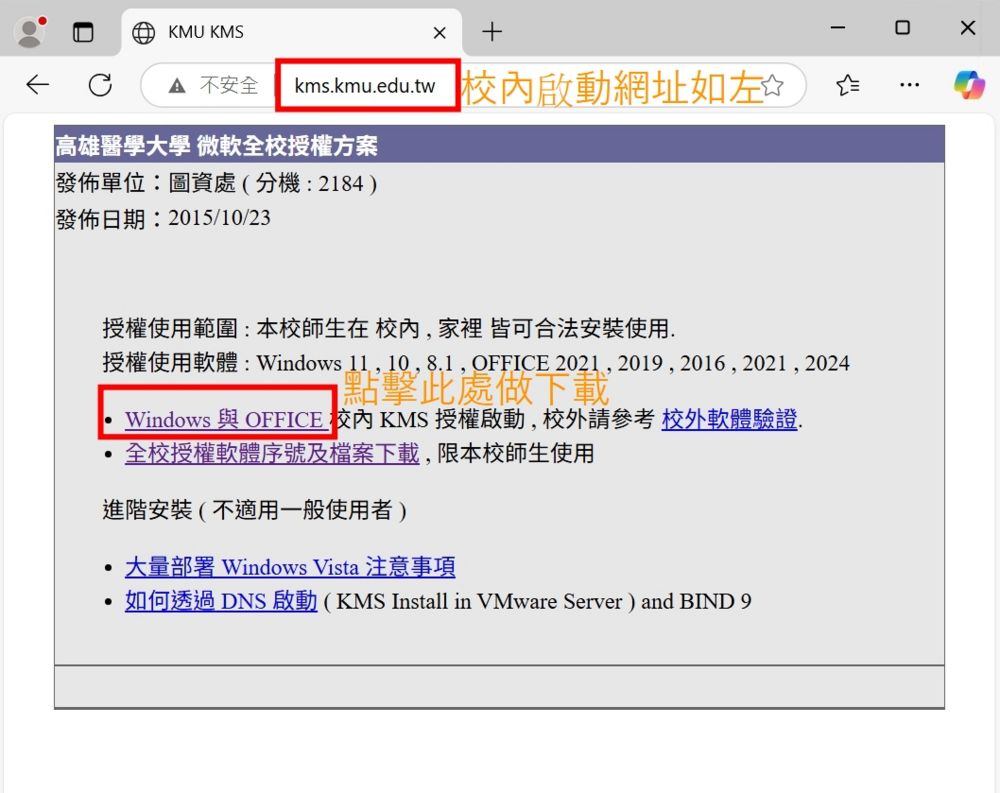
[編輯] 下載欲啟動Office的啟動檔(例如Office2024,下載kmuoffice2021.bat)[Download the activation file for the Office version you wish to activate (e.g., for Office 2024, download kmuoffice2021.bat)].
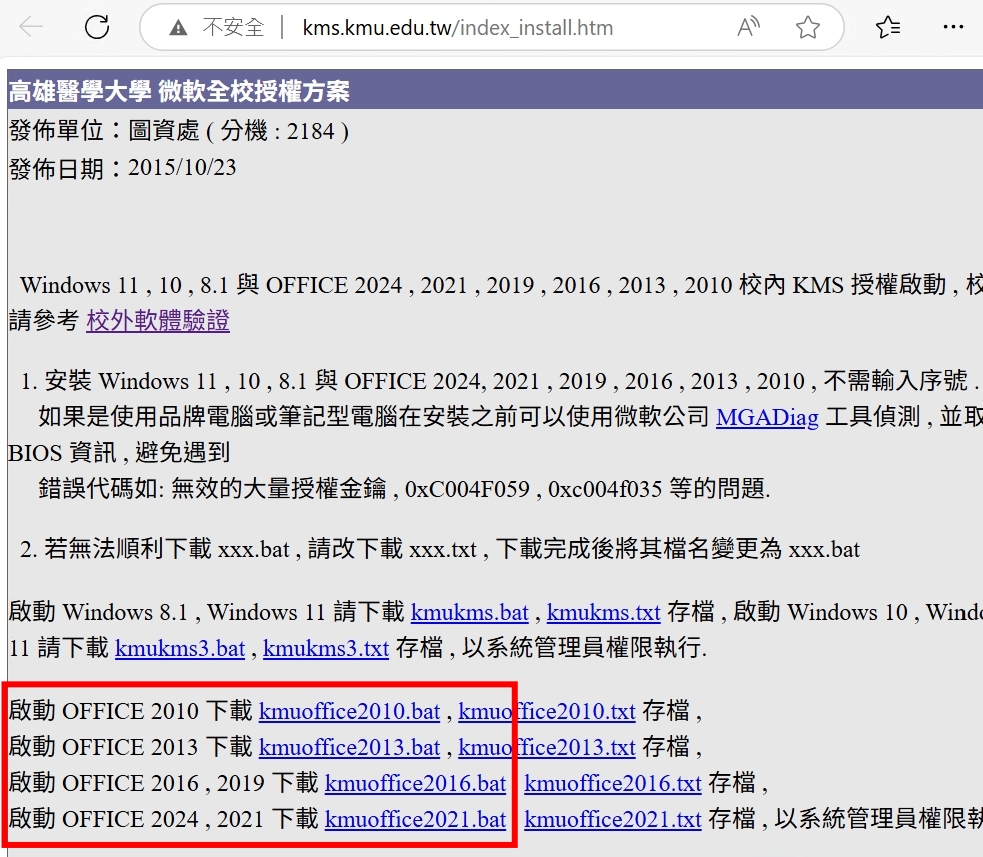
[編輯] 下載完後請到"下載"處執行下載的啟動檔[Once downloaded, go to your "Downloads" folder and execute the downloaded activation file.]
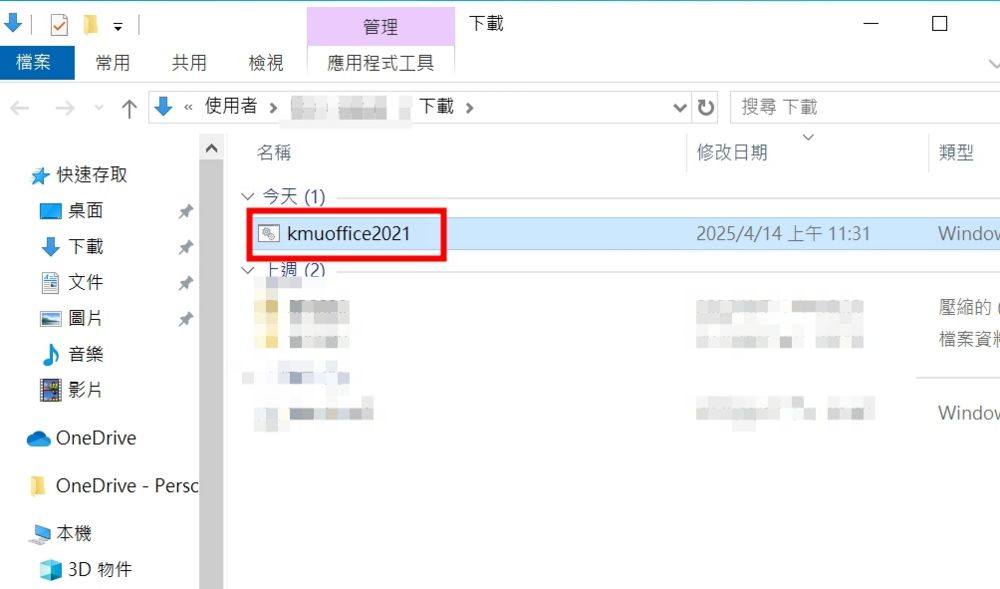
[編輯] 在啟動檔上面點滑鼠的右鍵並選擇"以系統管理員身分執行(A)"[Right-click on the activation file and select "Run as administrator (A)".]
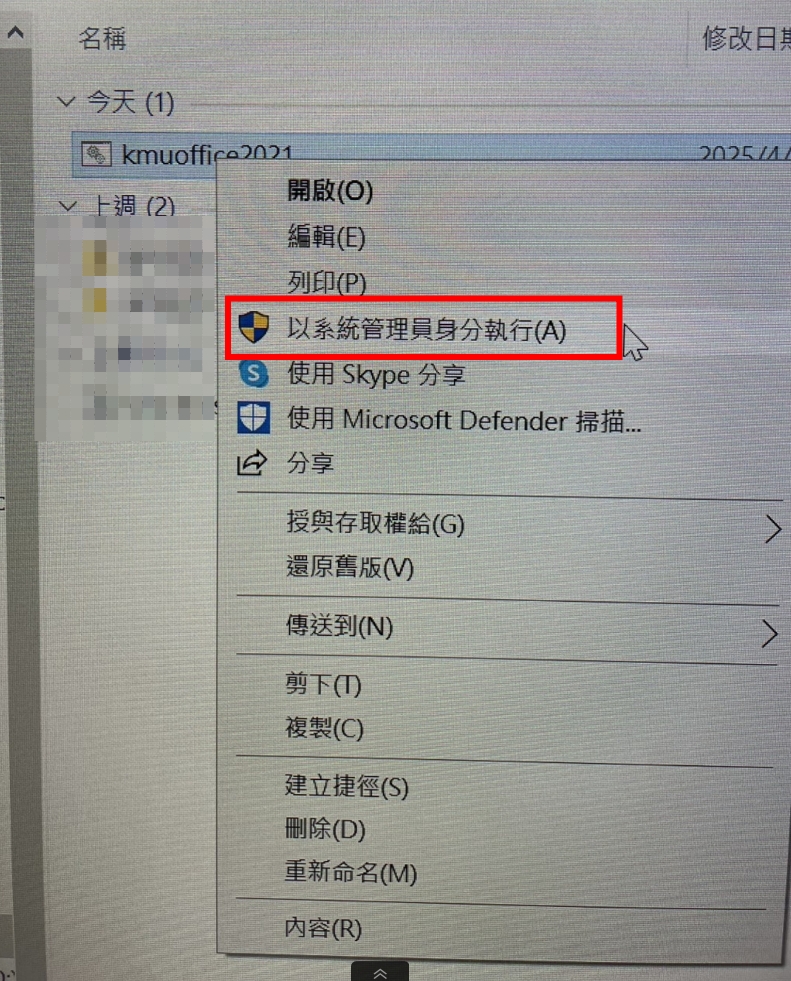
[編輯] 提示的對話方塊請選"是"[In the User Account Control dialog box, please select "Yes".]
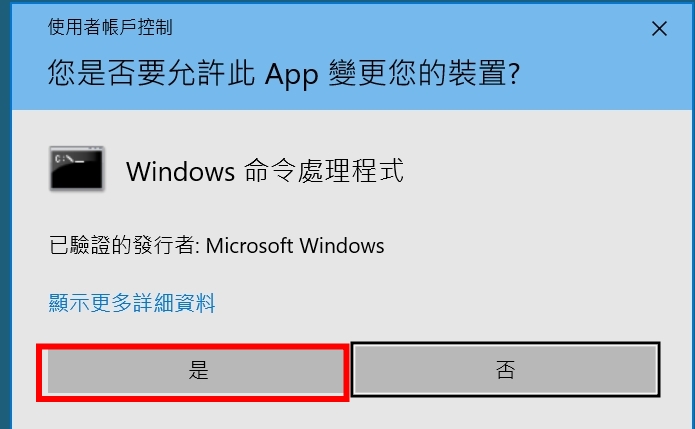
[編輯] 點選後請稍待片刻,執行視窗最後出現"請按任何鍵繼續.."請按任何鍵結束此視窗[After clicking, please wait a moment. When the execution window displays "Press any key to continue...", press any key to close the window.]
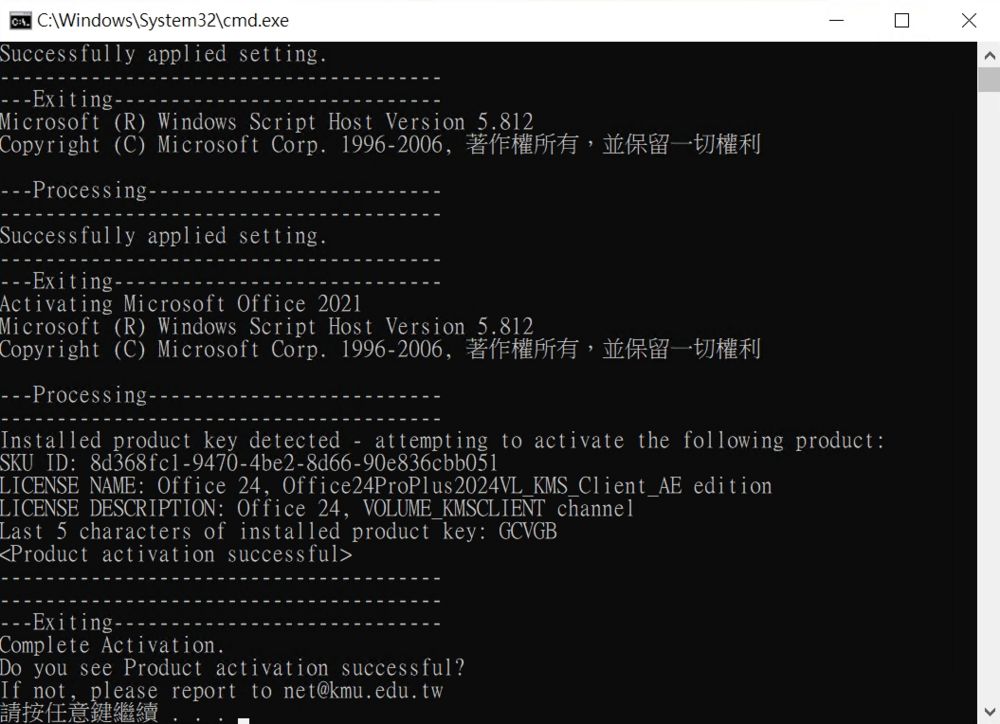
[編輯] 校外環境請於瀏覽器網址列鍵入網址wapp.kmu.edu.tw/kmsactv/開啟網頁,並依身分別做選擇點擊進入,通過使用者身份認證後請先等待一分鐘並在一小時內執行步驟[Off-campus Environment:Please enter the URL "wapp.kmu.edu.tw/kmsactv/" in your browser's address bar to open the webpage. Select your identity and click to enter. After passing user authentication, please wait one minute and then proceed with the steps within one hour.]
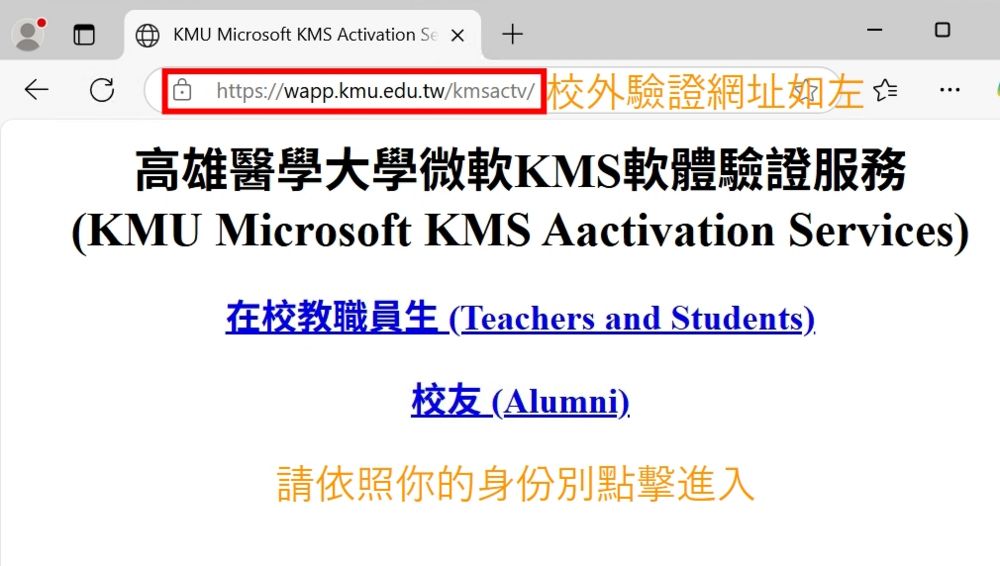
[編輯] 進入後建議先參考"服務說明"如下圖紅框處,並下載啟動檔[After entering, it is recommended to first refer to the "Service Description" as shown in the red box below, and then download the activation file.]
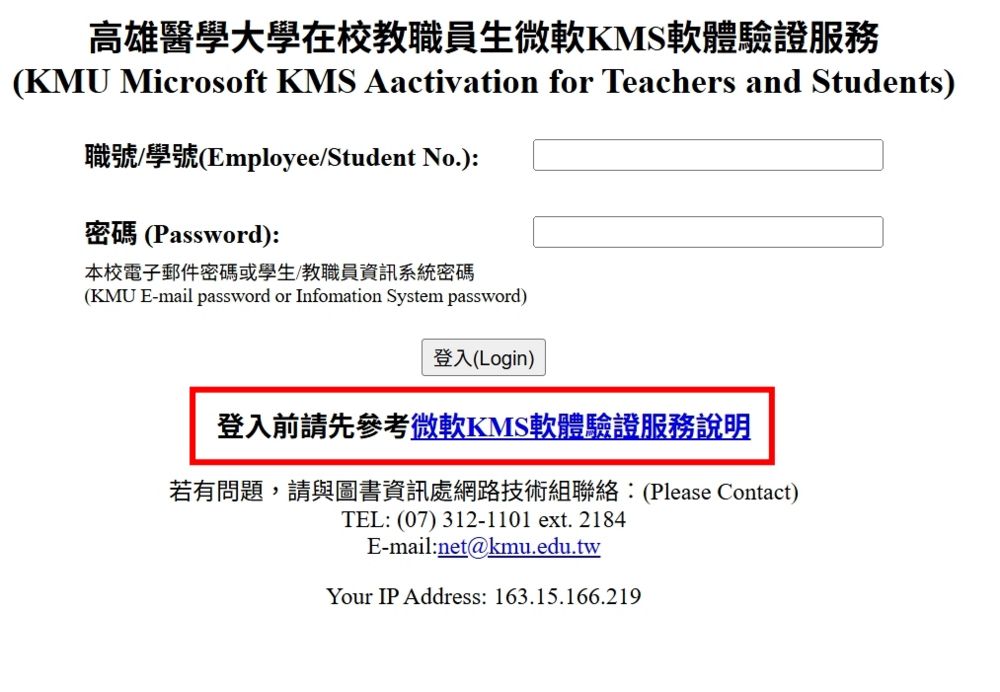
[編輯] 下載完後執行方法如上述校內環境執行啟動檔方法相同(1.3~1.6)[After downloading, the execution method is the same as the on-campus environment's activation file execution method (steps 1.3 to 1.6).]