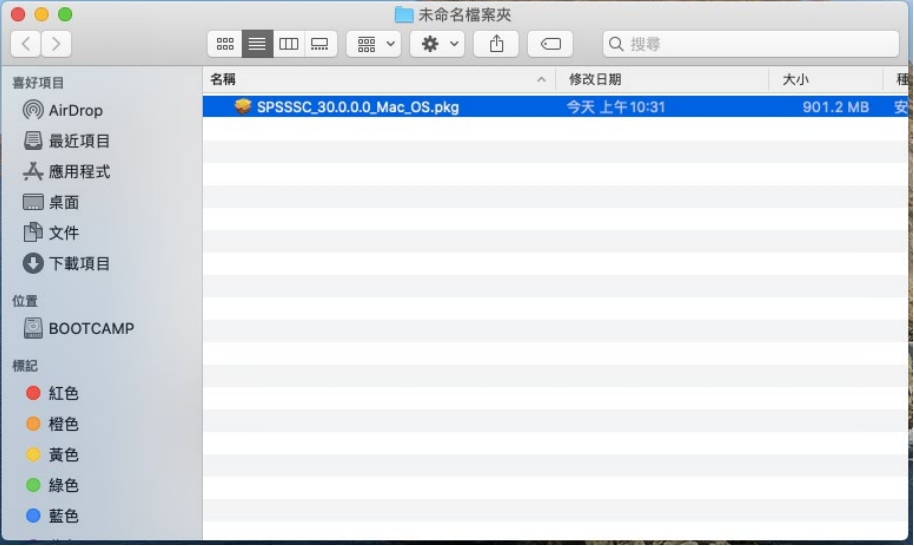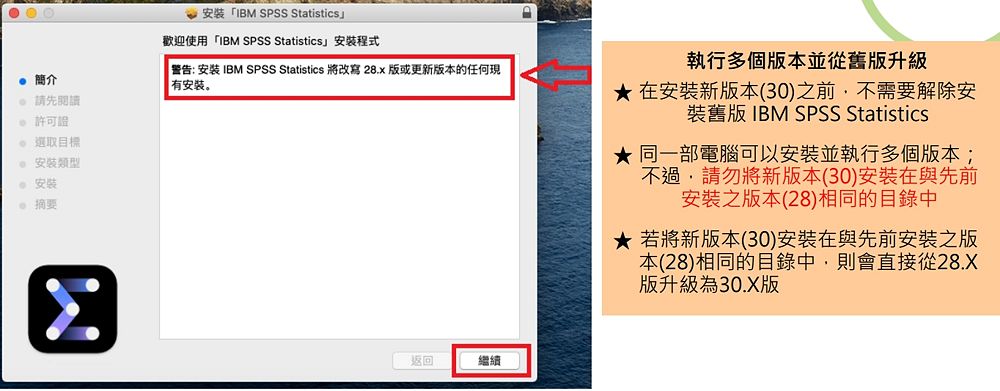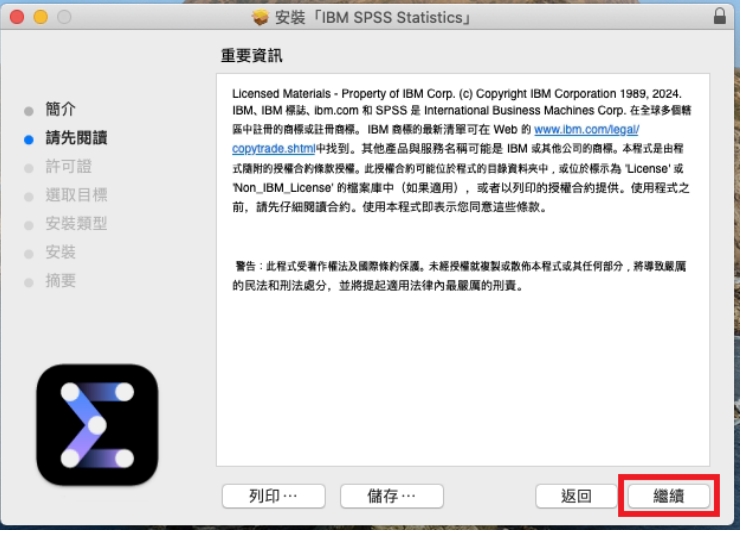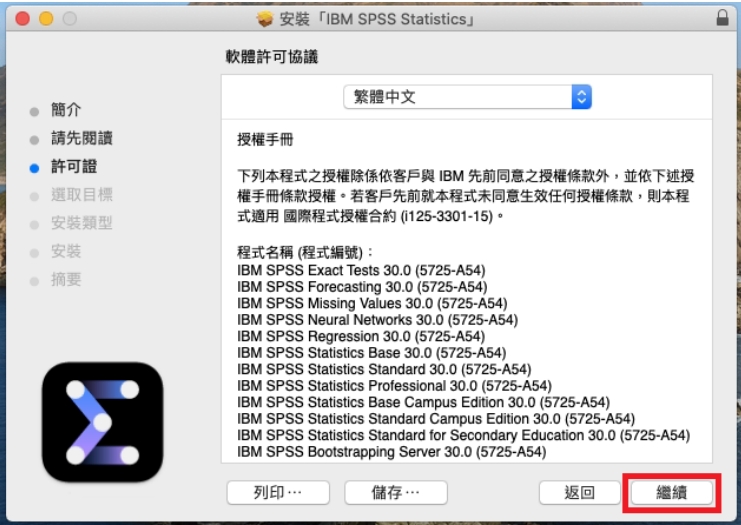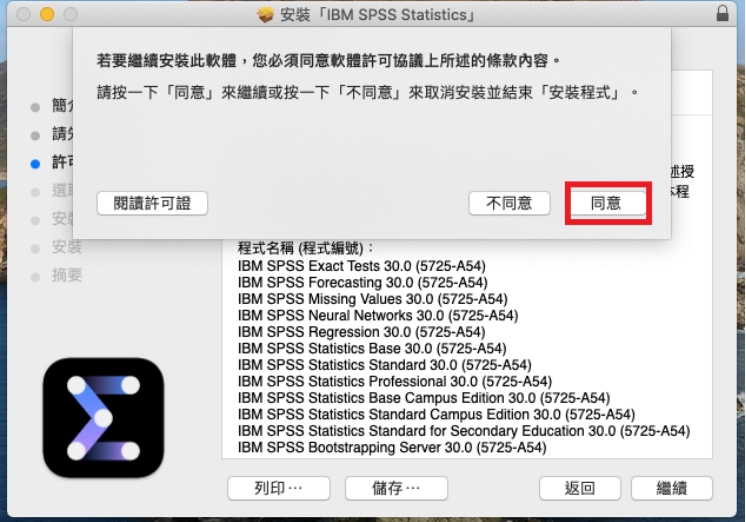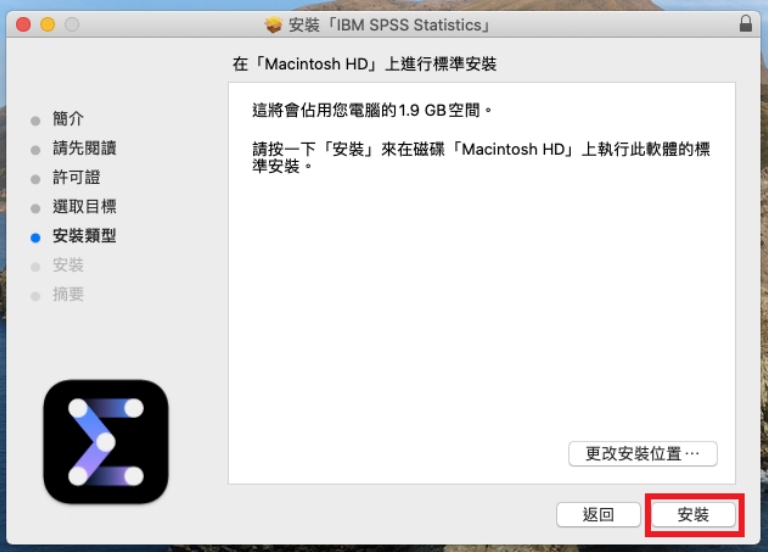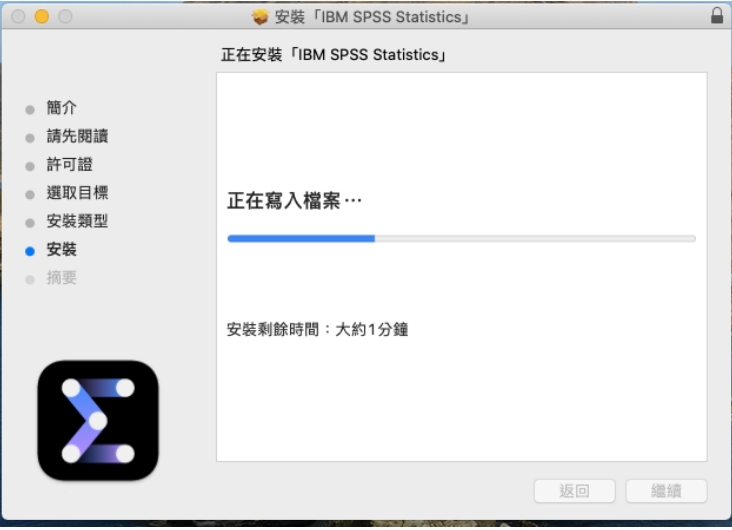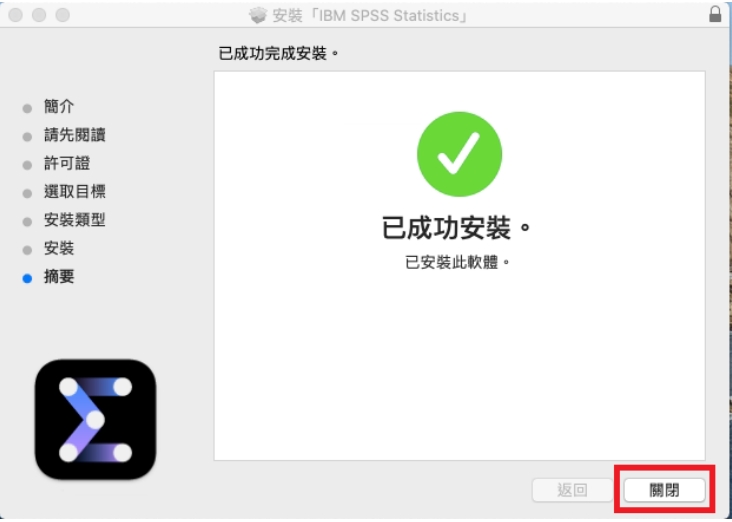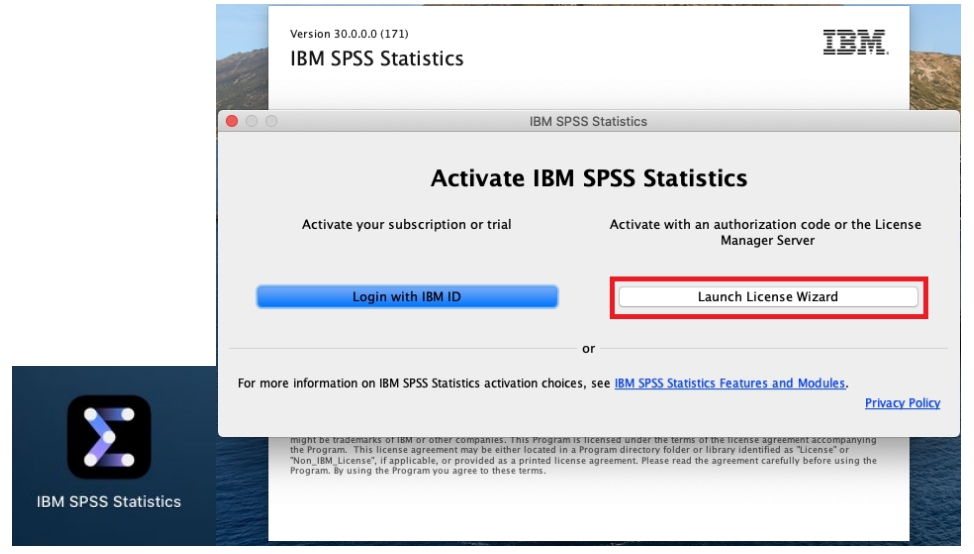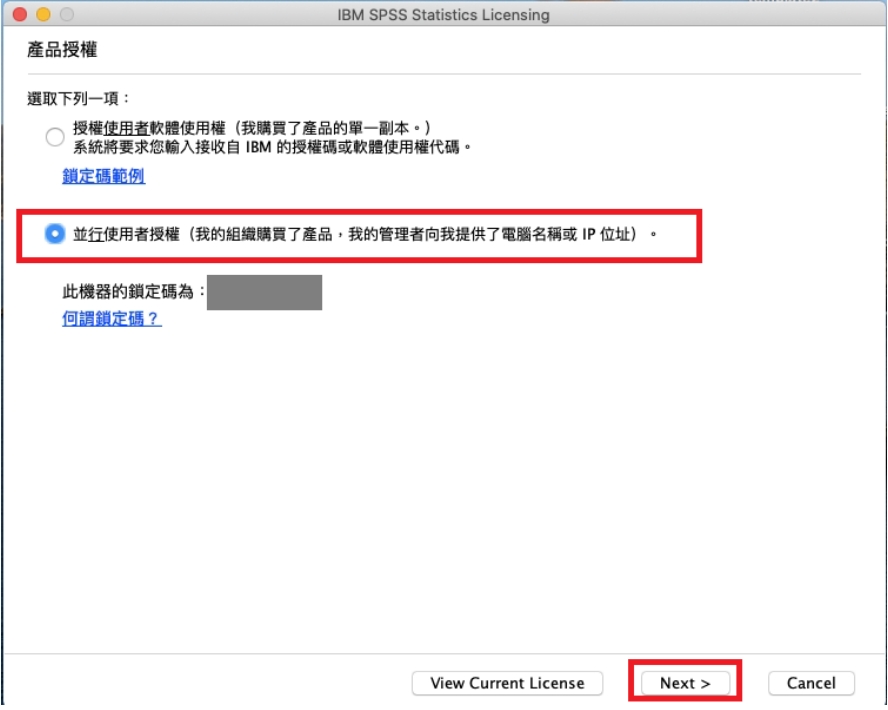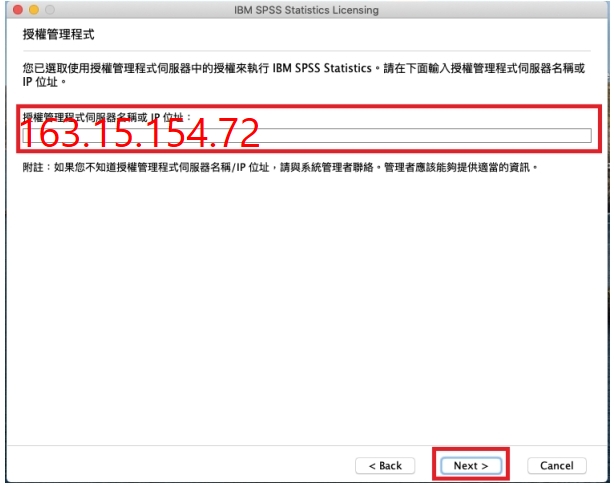出自KMU Wiki
(
差異)
←上一修訂 | 當前修訂 (差異) | 下一修訂→ (差異)
※ IBM SPSS Statistics 30 安裝與網路授權 MAC版本 ※
IBM SPSS Statistics 30 Installation and Network Licensing for MAC Version
※ 此說明為全新安裝未含任何舊版本,請將下載的檔案解壓縮後進行安裝 ※
This guide is for a new installation without any older versions. Please unzip the downloaded files before proceeding with the installation
目錄
- 1 雙擊安裝檔,準備開始安裝 Double-click the installer to begin installation
- 2 在簡介頁面,點選「繼續」 On the Introduction page, click "Continue"
- 3 在請先閱讀頁面,點選「繼續」 On the Read Me page, click "Continue"
- 4 在許可證頁面,點選「繼續」 On the License page, click "Continue"
- 5 接著點選「同意」 Then click "Agree"
- 6 在安裝類型頁面,點選「安裝」,建議 不要更改安裝位置 On the Installation Type page, click "Install". It is recommended not to change the installation location
- 7 開始進行安裝 Installation in progress
- 8 完成安裝,點選「關閉」 Installation complete, click "Close"
- 9 啟動IBM SPSS Statistics,點選「Launch License Wizard」 Launch IBM SPSS Statistics, click "Launch License Wizard"
- 10 選擇「並行使用者授權」,接著點選「Next」 Select "Concurrent user license", then click "Next"
- 11 輸入 授權主機 IP163.15.154.72,接著點選「Next(下一步)」,完成產品授權 Enter the License Host IP 163.15.154.72, then click "Next" to complete product licensing
- 12 確認取得產品授權後,點選「Finish」 After confirming product license acquisition, click "Finish"
- 13 出現重新啟動IBM SPSS Statistics對話框,點選「重新啟動」 A dialog box to restart IBM SPSS Statistics will appear, click "Restart"
- 14 重新啟動SPSS Statistics,開始使用 Restart SPSS Statistics to begin using it
- 15 需要PDF說明檔者請點擊右側連結下載Image:IBM SPSS Statistics 30 for Mac安裝與網路授權.pdf For those who need the PDF instruction file, please click the link on the right to download Image:IBM SPSS Statistics 30 for Mac安裝與網路授權.pdf
|
[編輯] 雙擊安裝檔,準備開始安裝 Double-click the installer to begin installation
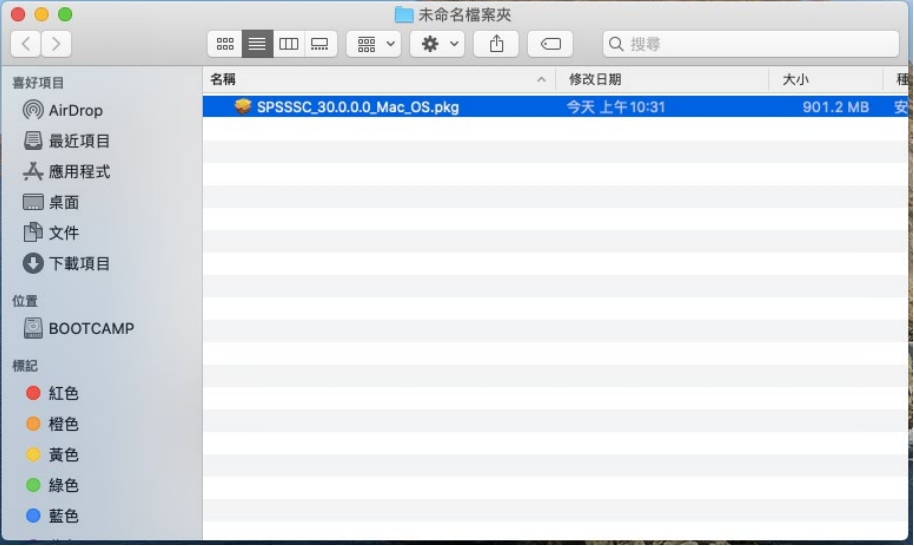 ]
]
[編輯] 在簡介頁面,點選「繼續」 On the Introduction page, click "Continue"
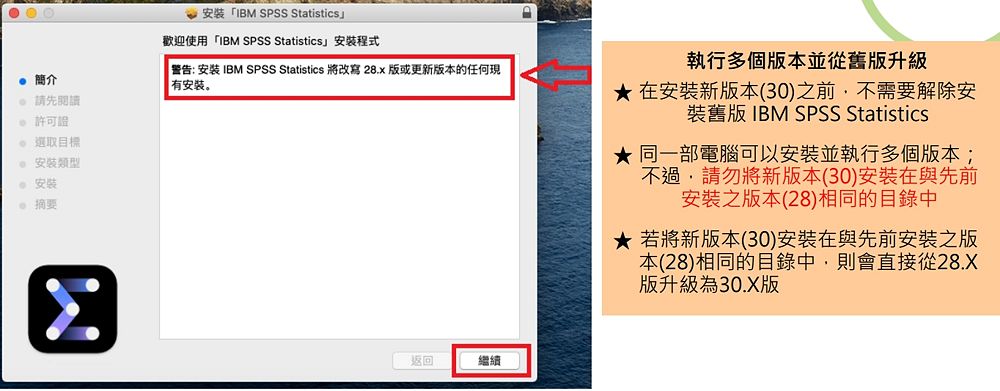 ]
]
[編輯] 在請先閱讀頁面,點選「繼續」 On the Read Me page, click "Continue"
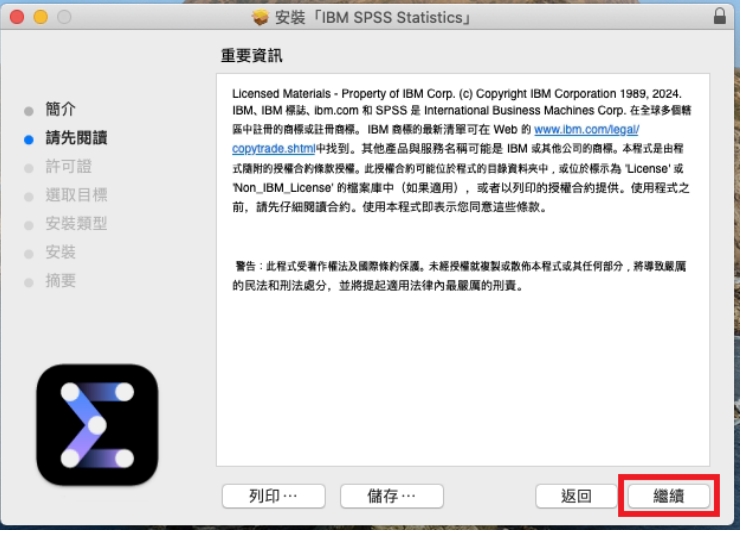 ]
]
[編輯] 在許可證頁面,點選「繼續」 On the License page, click "Continue"
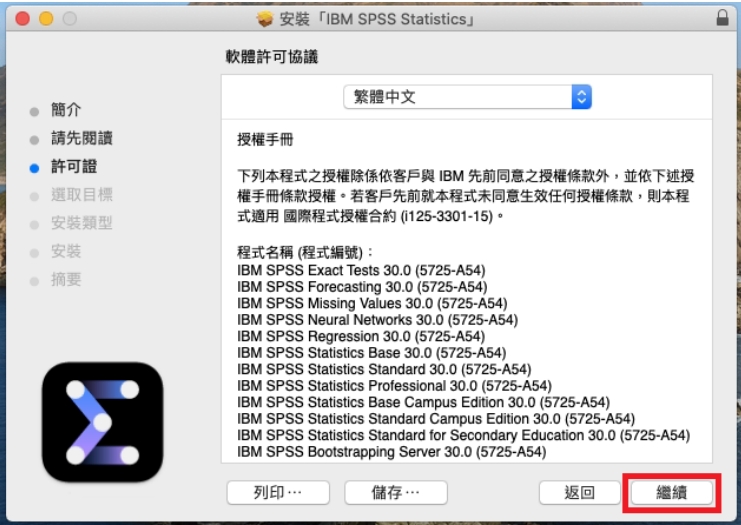 ]
]
[編輯] 接著點選「同意」 Then click "Agree"
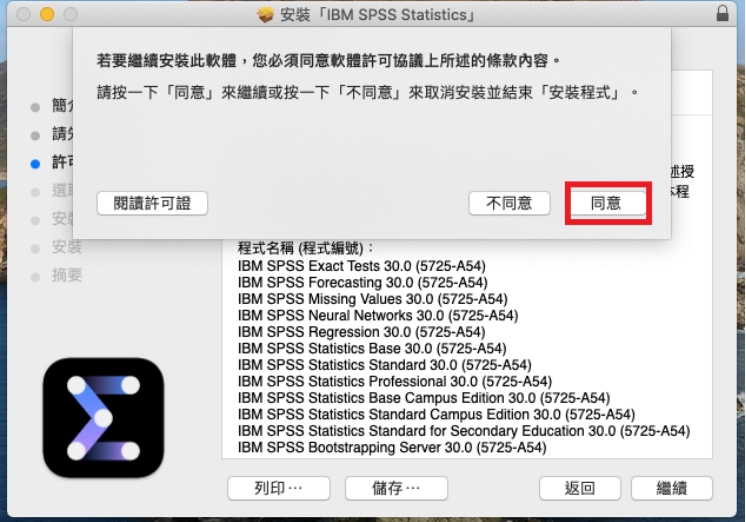 ]
]
[編輯] 在安裝類型頁面,點選「安裝」,建議 不要更改安裝位置 On the Installation Type page, click "Install". It is recommended not to change the installation location
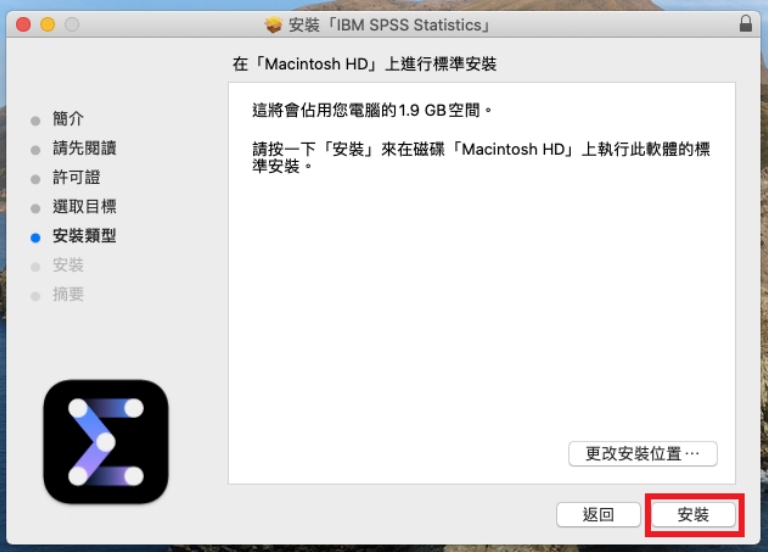 ]
]
[編輯] 開始進行安裝 Installation in progress
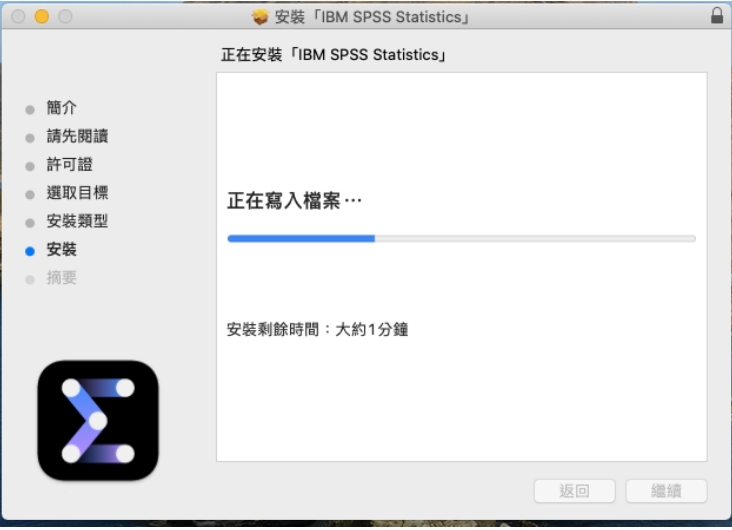 ]
]
[編輯] 完成安裝,點選「關閉」 Installation complete, click "Close"
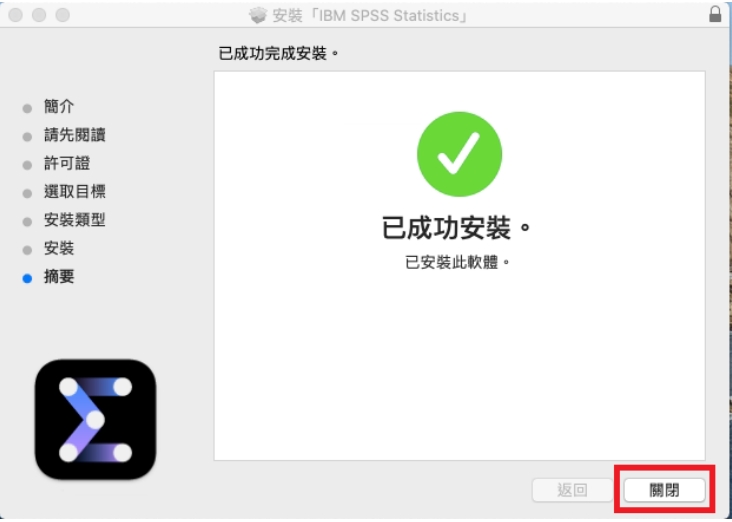 ]
]
[編輯] 啟動IBM SPSS Statistics,點選「Launch License Wizard」 Launch IBM SPSS Statistics, click "Launch License Wizard"
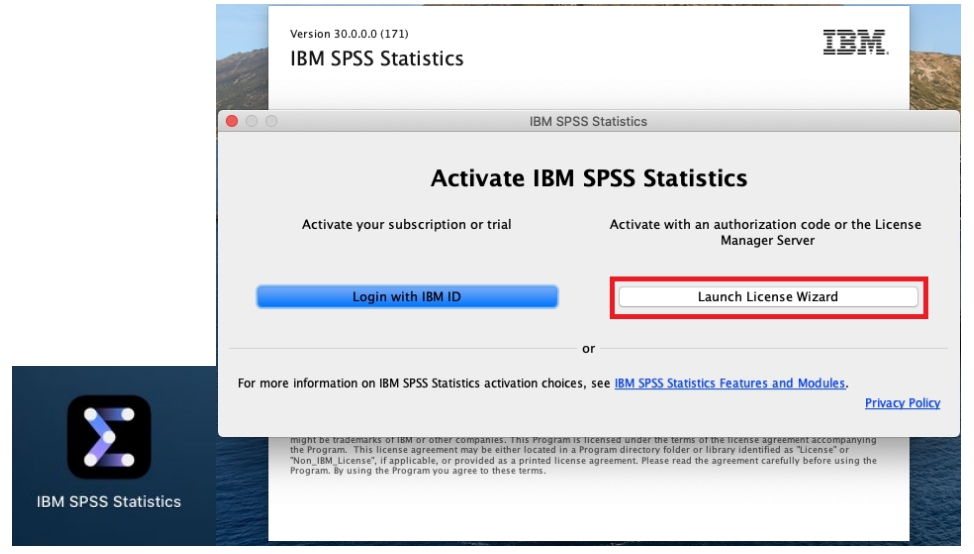 ]
]
[編輯] 選擇「並行使用者授權」,接著點選「Next」 Select "Concurrent user license", then click "Next"
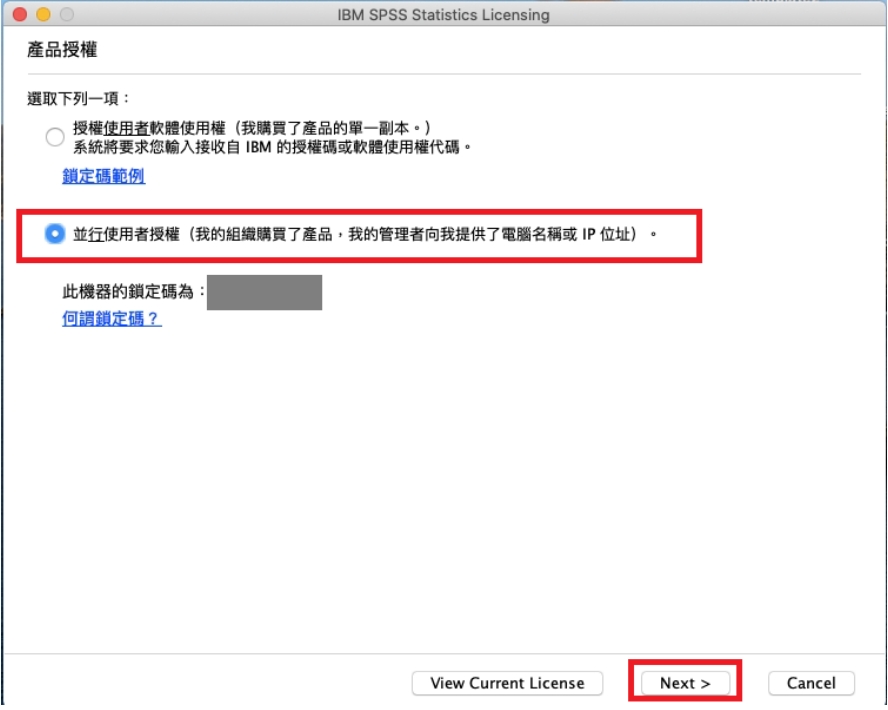 ]
]
[編輯] 輸入 授權主機 IP163.15.154.72,接著點選「Next(下一步)」,完成產品授權 Enter the License Host IP 163.15.154.72, then click "Next" to complete product licensing
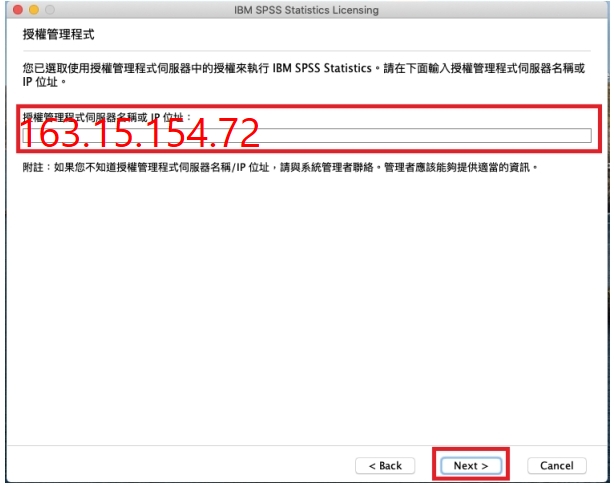 ]
]
[編輯] 確認取得產品授權後,點選「Finish」 After confirming product license acquisition, click "Finish"
[編輯] 出現重新啟動IBM SPSS Statistics對話框,點選「重新啟動」 A dialog box to restart IBM SPSS Statistics will appear, click "Restart"
[編輯] 重新啟動SPSS Statistics,開始使用 Restart SPSS Statistics to begin using it