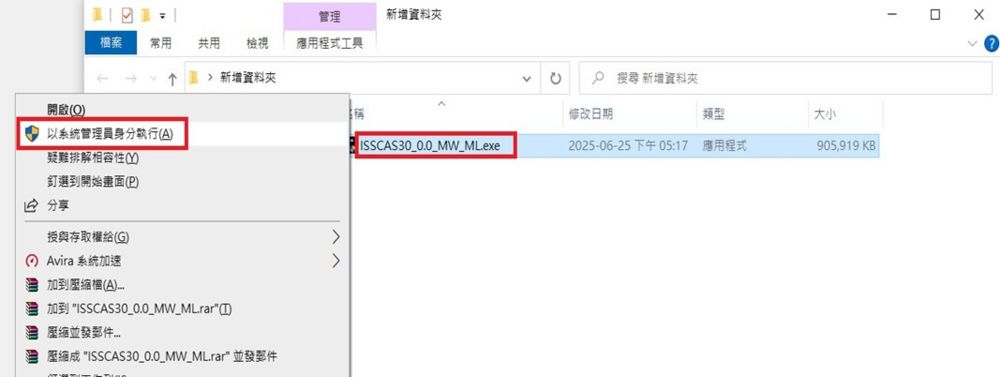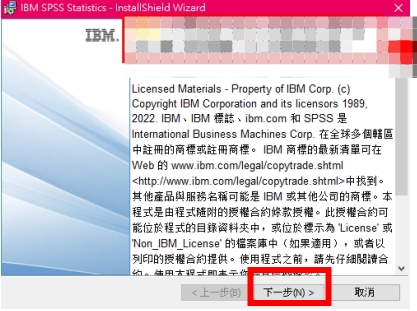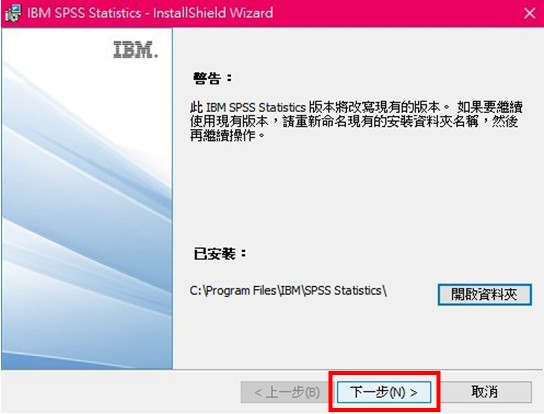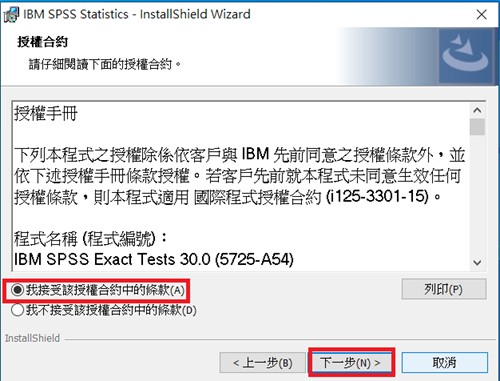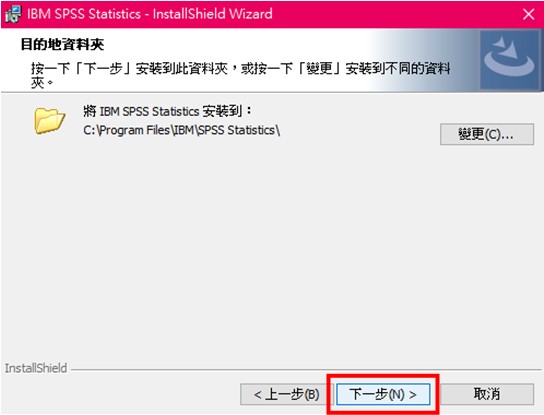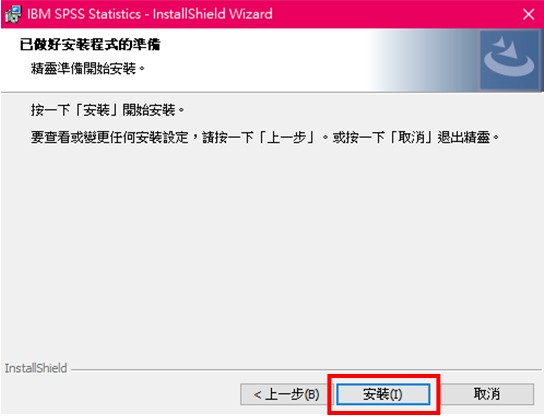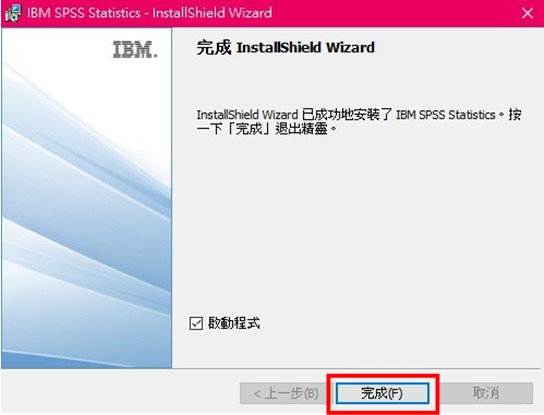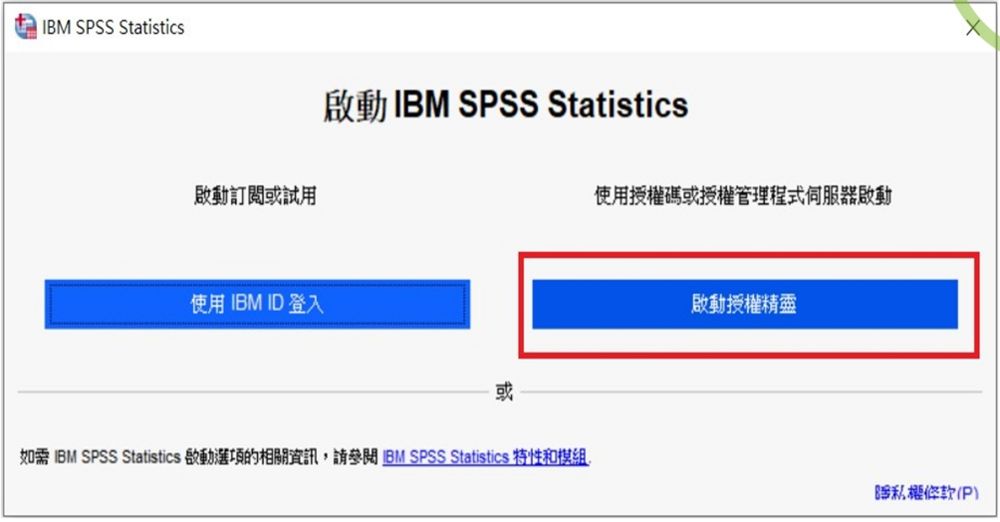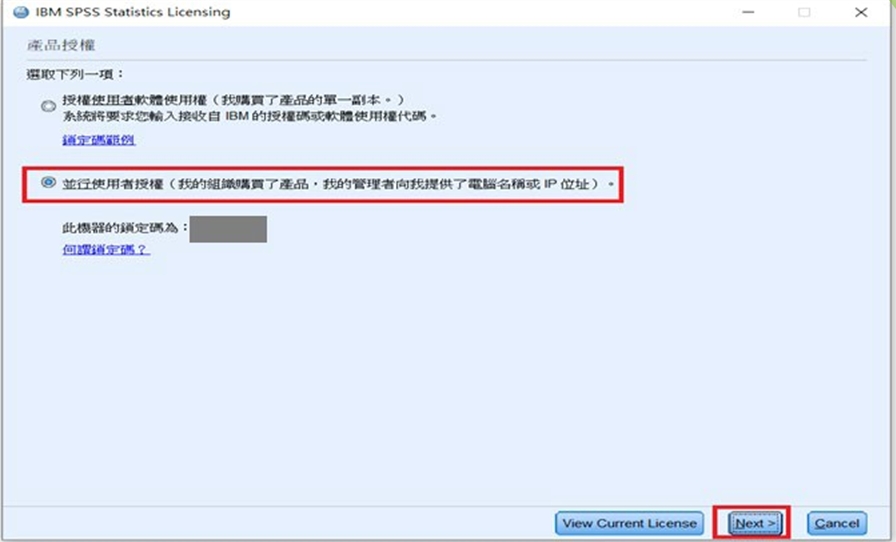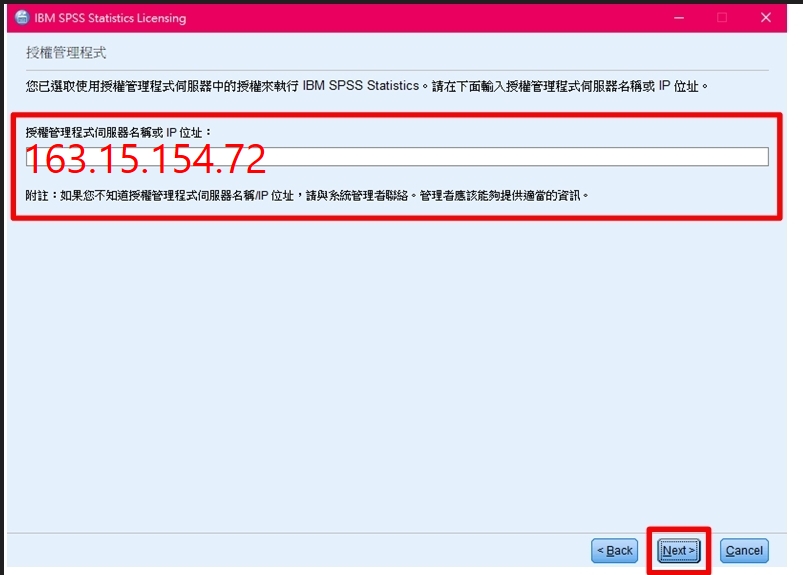IBM spss30 安裝說明(windows)
出自KMU Wiki
(修訂版本間差異)
| 在2025年7月4日 (五) 08:22所做的修訂版本 (編輯) Mingzong (對話 | 貢獻) ←上一個 |
在2025年7月4日 (五) 08:30所做的修訂版本 (編輯) (撤銷) Mingzong (對話 | 貢獻) 下一個→ |
||
| 第1行: | 第1行: | ||
| - | <font size="4px" color="# | + | <font size="4px" color="#1936c9">※ IBM SPSS Statistics 30 使用,安裝,與網路授權<font size="4px" color="#FF0000">僅限在學校網路範圍使用</font> ※</font> |
| - | <font size="4px" color="# | + | <font size="4px" color="#1936c9">IBM SPSS Statistics 30: Usage, Installation, and Network Licensing</font> <font size="4px" color="#FF0000">(Restricted to Campus Network)</font> |
| - | <font size="4px" color="# | + | <font size="4px" color="#1936c9">※ 此說明為全新安裝未含任何舊版本,請將下載的檔案</font><font size="4px" color="#FF0000">解壓縮</font><font size="4px" color="#FF0000">後進行安裝 ※</font> |
| - | <font size="4px" color="# | + | <font size="4px" color="#1936c9">This guide is for a new installation without any older versions. Please</font> <font size="4px" color="#FF0000">unzip</font> <font size="4px" color="#1936c9"> the downloaded files before proceeding with the installation</font> |
| = <font size="4px">右鍵點擊安裝檔,選擇「以系統管理員身分執行」</font> <font size="4px" color="#F7A004">Right-click the installer and select "Run as administrator"</font> = | = <font size="4px">右鍵點擊安裝檔,選擇「以系統管理員身分執行」</font> <font size="4px" color="#F7A004">Right-click the installer and select "Run as administrator"</font> = | ||
在2025年7月4日 (五) 08:30所做的修訂版本
※ IBM SPSS Statistics 30 使用,安裝,與網路授權僅限在學校網路範圍使用 ※
IBM SPSS Statistics 30: Usage, Installation, and Network Licensing (Restricted to Campus Network)
※ 此說明為全新安裝未含任何舊版本,請將下載的檔案解壓縮後進行安裝 ※
This guide is for a new installation without any older versions. Please unzip the downloaded files before proceeding with the installation