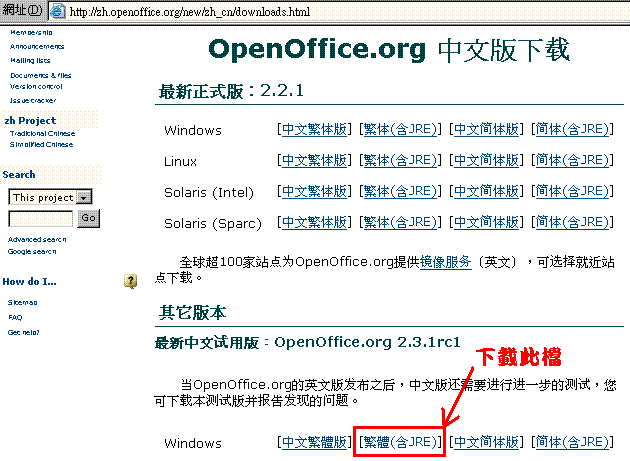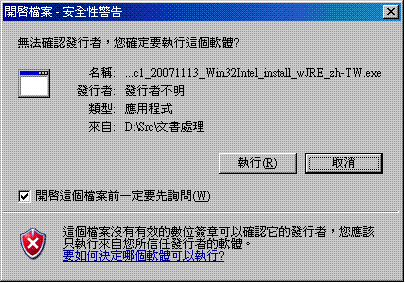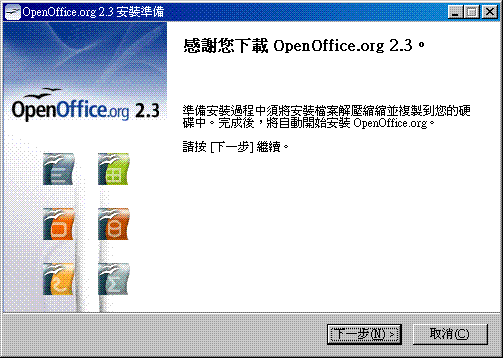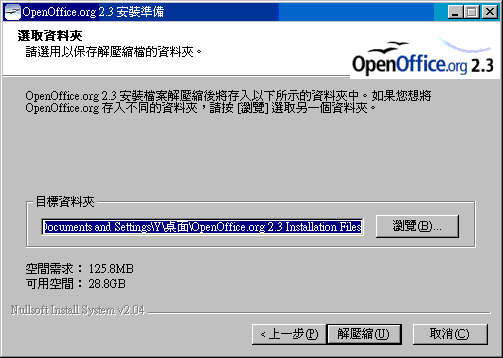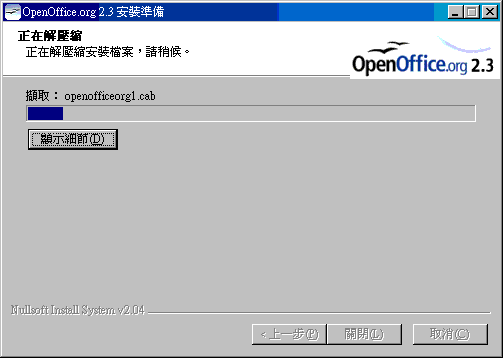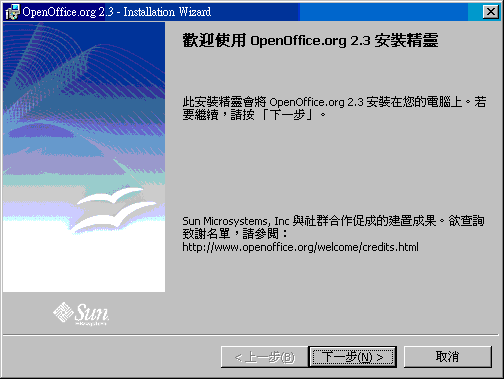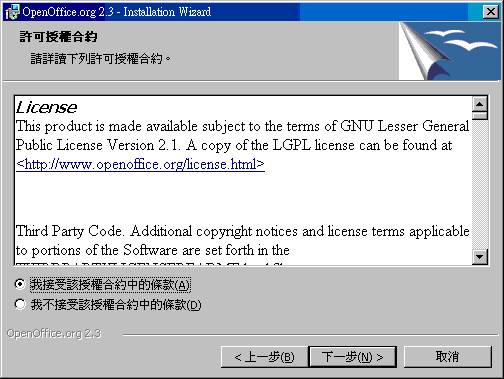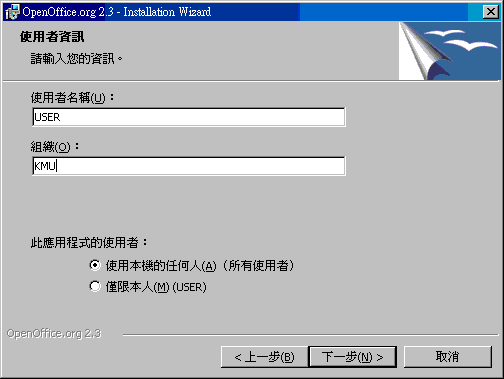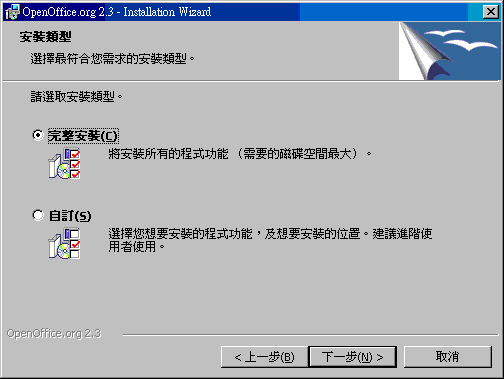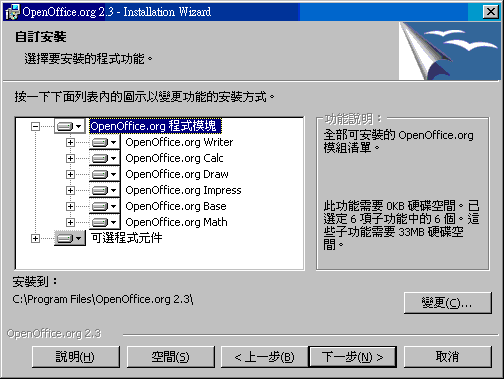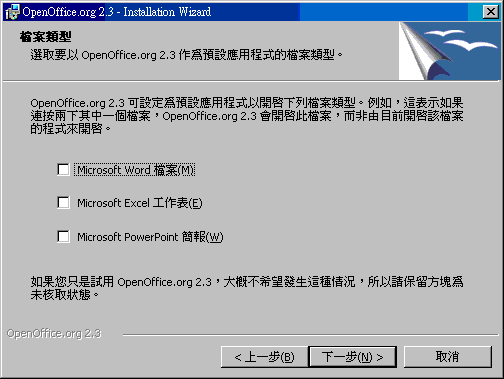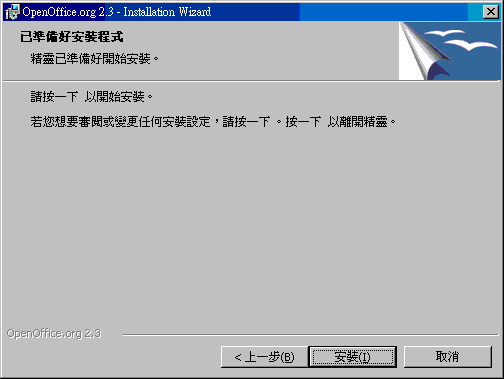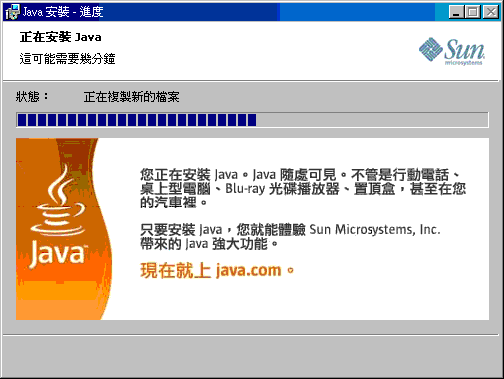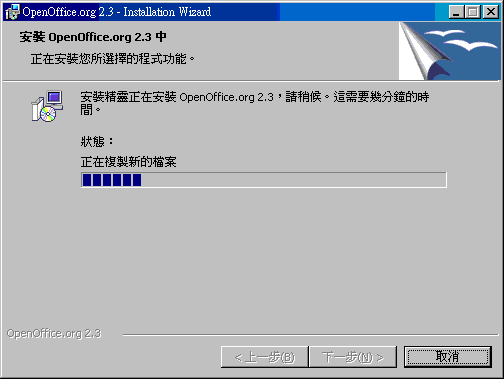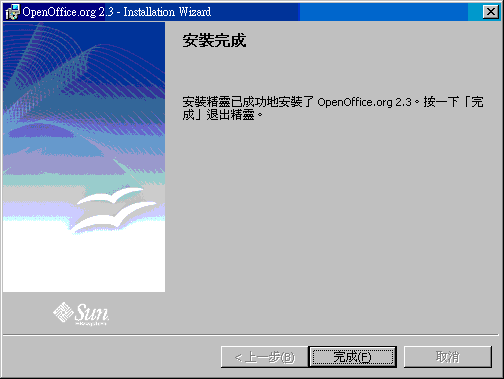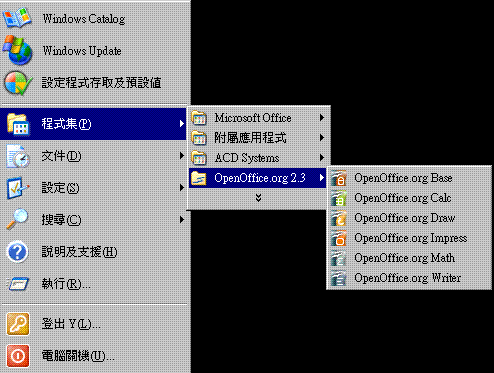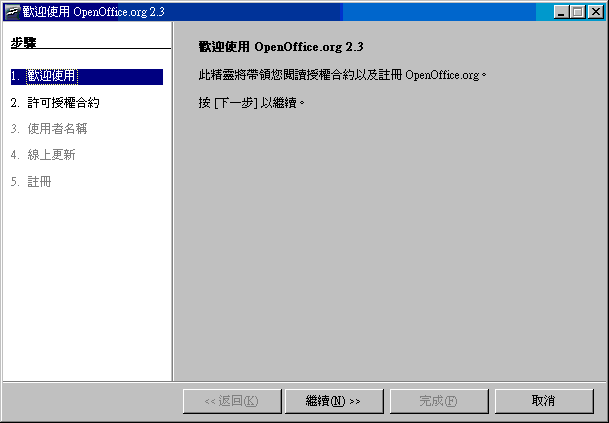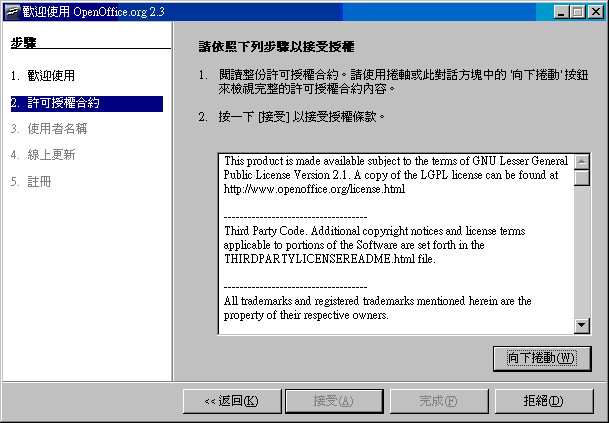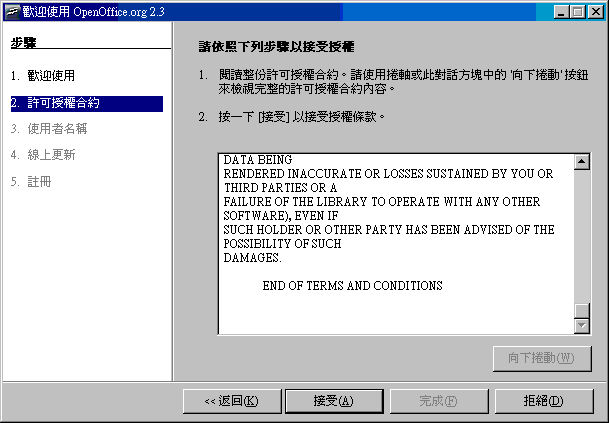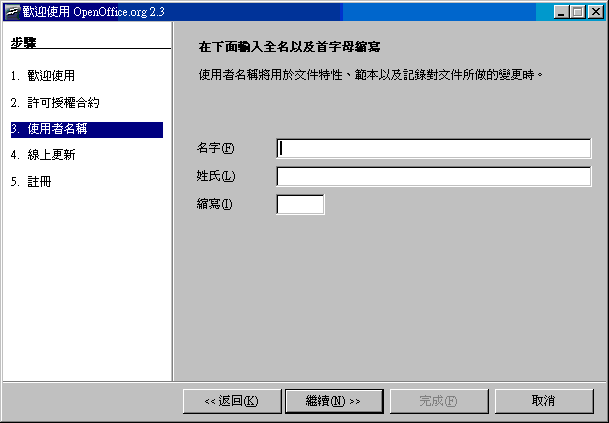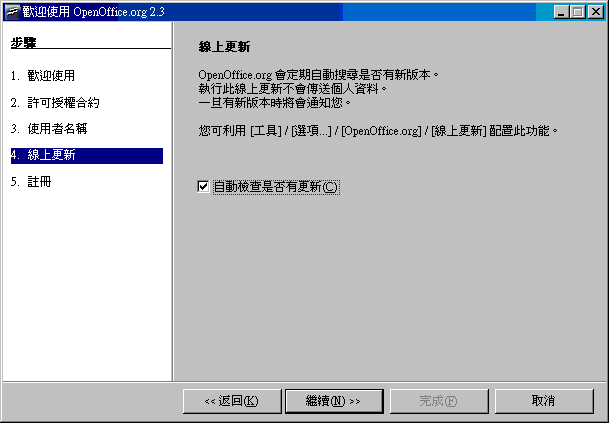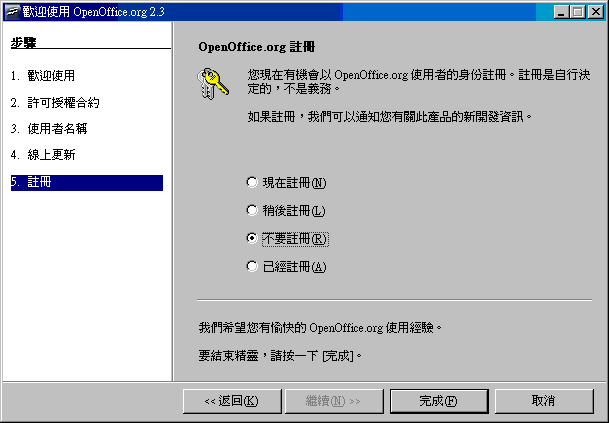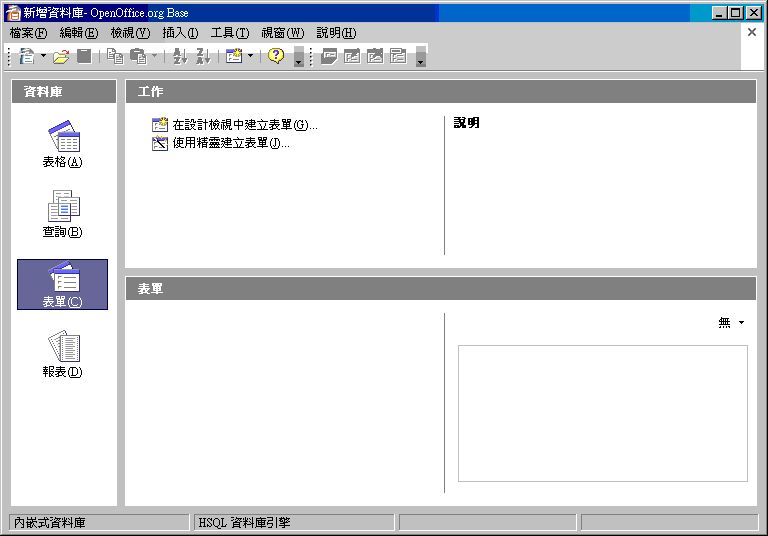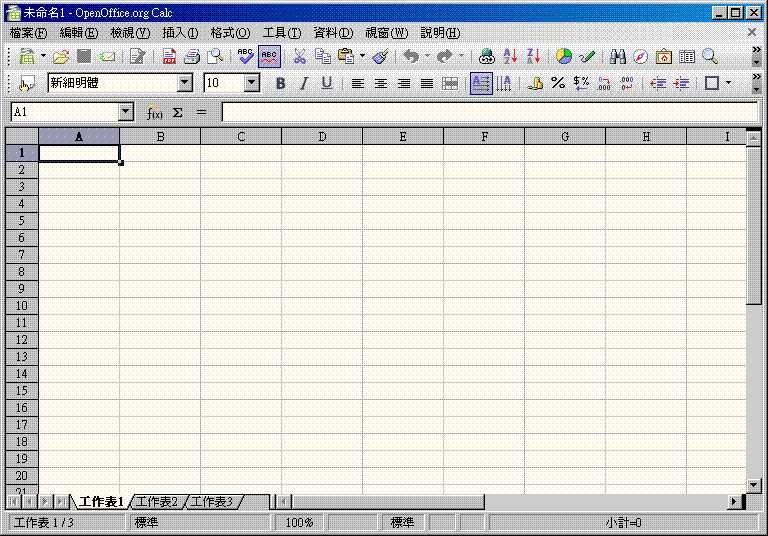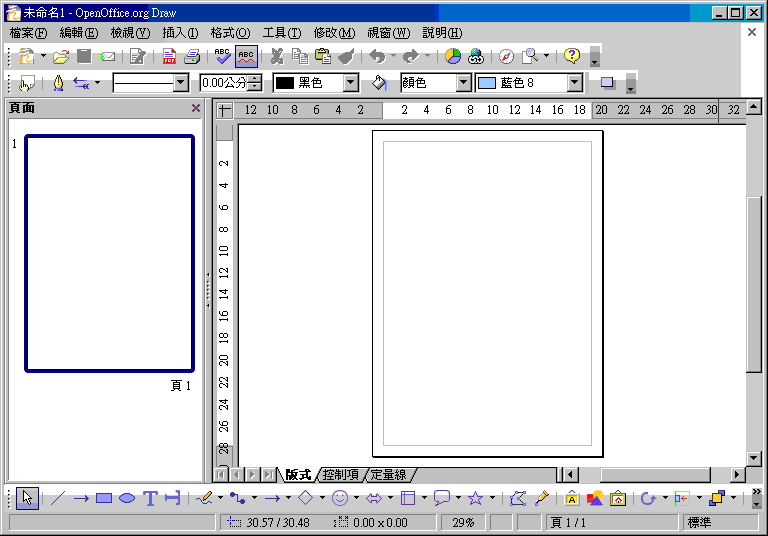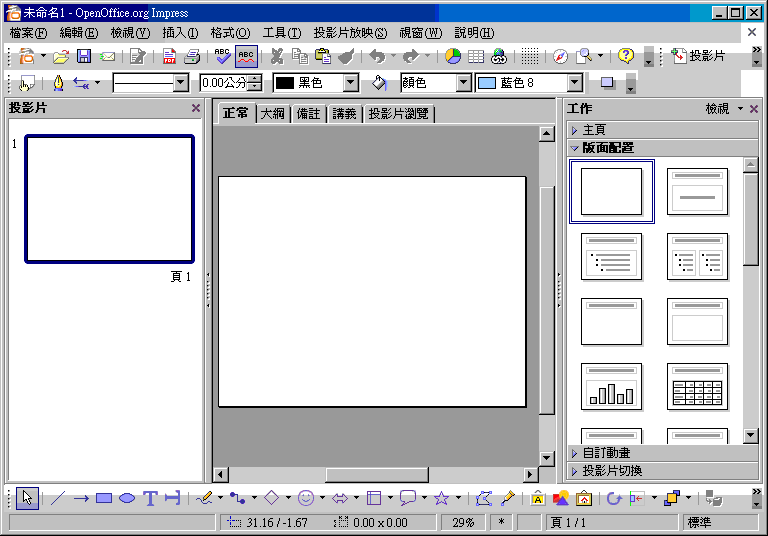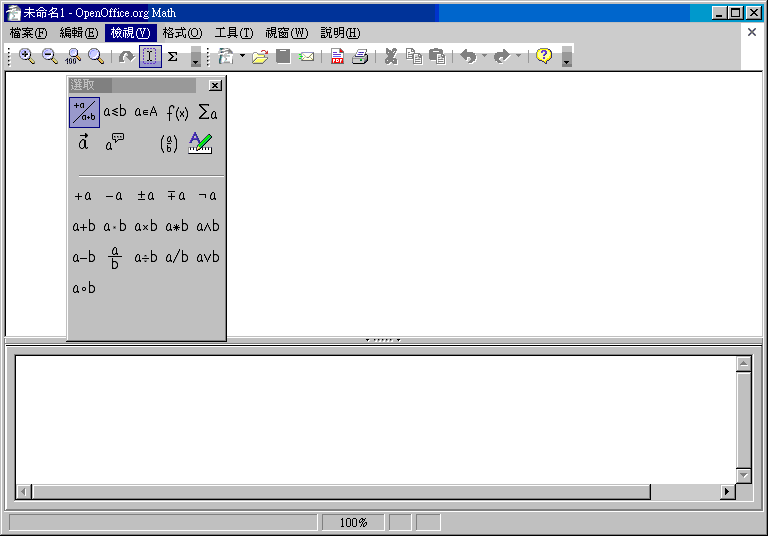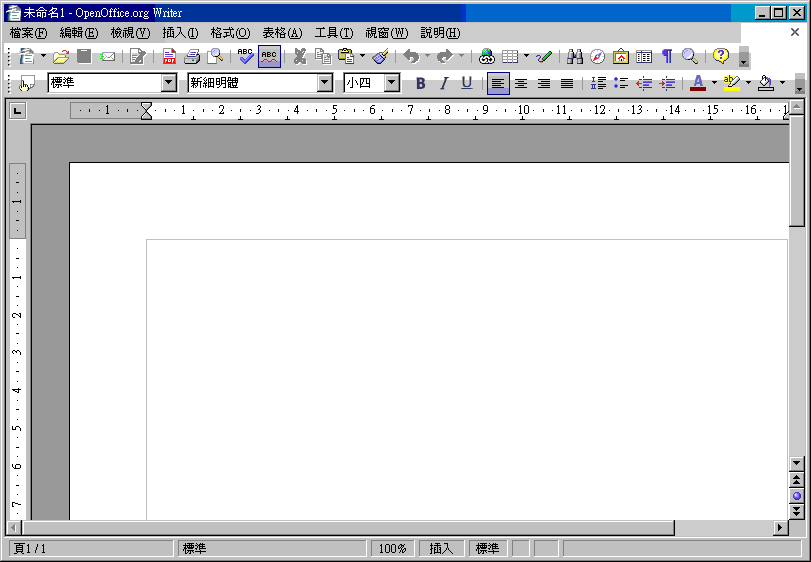OpenOffice 安裝
出自KMU Wiki
(修訂版本間差異)
| 在2008年3月11日 (二) 10:11所做的修訂版本 (編輯) Itchen (對話 | 貢獻) (新頁面: 到 [http://zh.openoffice.org/ http://zh.openoffice.org] 下載免費的 OpenOffice Image:Openoffice_01.GIF 安裝時會出現此警告 [[Image:OpenOf...) ←上一個 |
當前修訂版本 (2008年3月11日 (二) 10:11) (編輯) (撤銷) Itchen (對話 | 貢獻) (新頁面: 到 [http://zh.openoffice.org/ http://zh.openoffice.org] 下載免費的 OpenOffice Image:Openoffice_01.GIF 安裝時會出現此警告 [[Image:OpenOf...) |
當前修訂版本
到 http://zh.openoffice.org 下載免費的 OpenOffice
安裝時會出現此警告
安裝程序
選取解壓縮的資料匣, 預設解壓縮到桌面上
開始安裝
選接受才能繼續安裝
填入使用者資訊
可以選完整安裝或自訂安裝. 完整安裝會裝
Writer, Calc, Impress, Base, Draw, Math六項軟體
自訂安裝畫面, 可選擇需要項目安裝
這裡預設不勾選, 若勾選起來, 以後 Office 的文件, 也會用 OpenOffice 開啟
裝好的六項軟體
第一次使用的畫面.
右邊的Bar要向下捲到底, 接受鍵才能按
這裡可以不填
可以選擇不要註冊
OpenOffice Base 畫面
OpenOffice Calc 畫面
OpenOffice Draw畫面
OpenOffice Impress
畫面
OpenOffice Math 畫面
OpenOffice Writer畫面