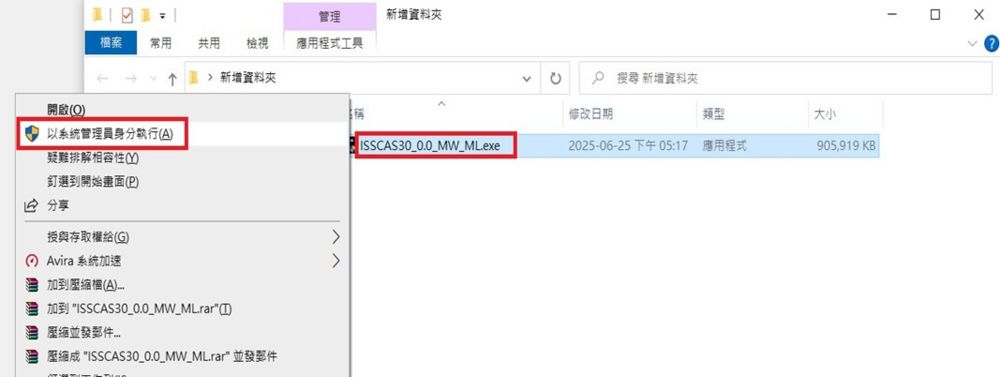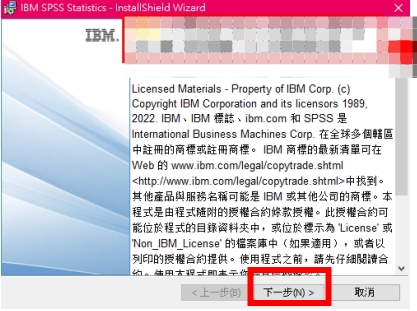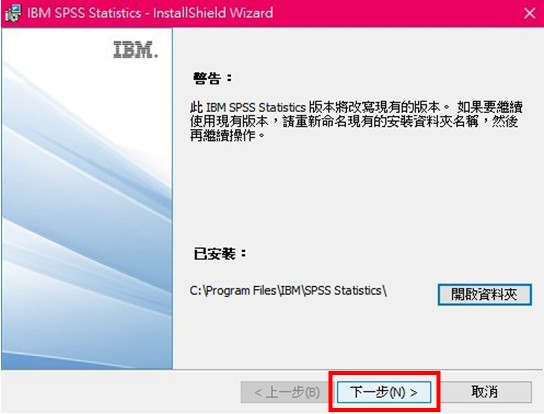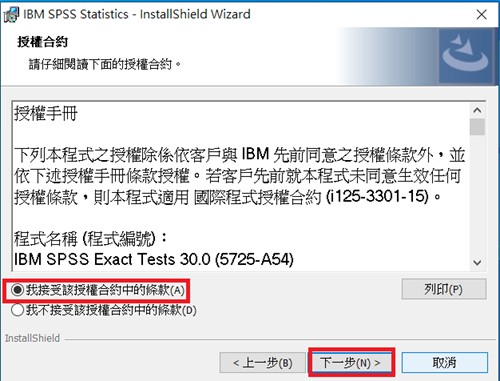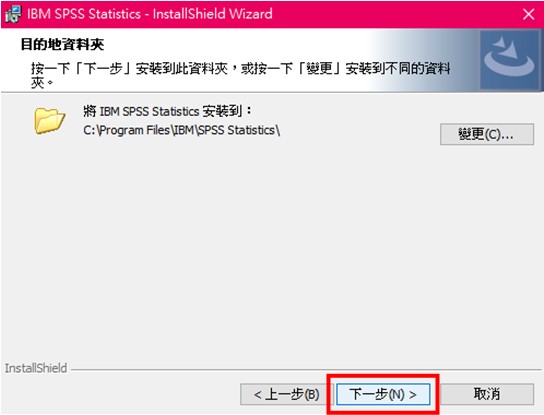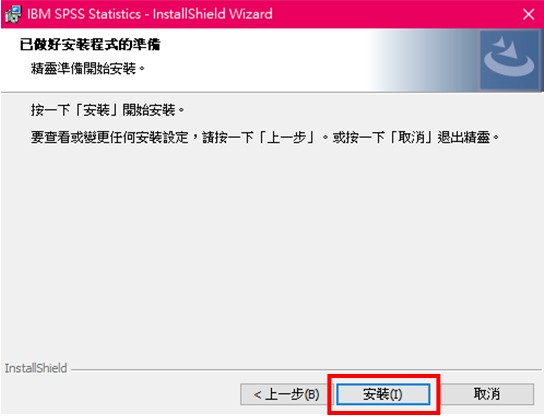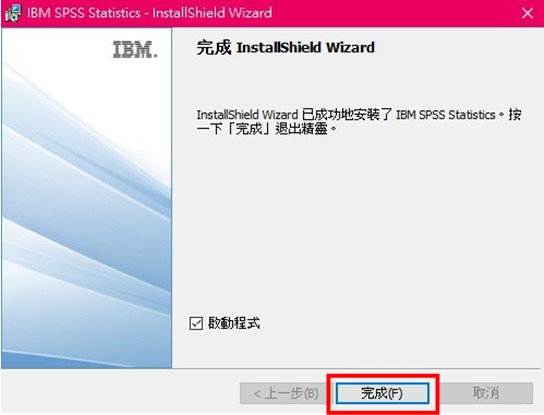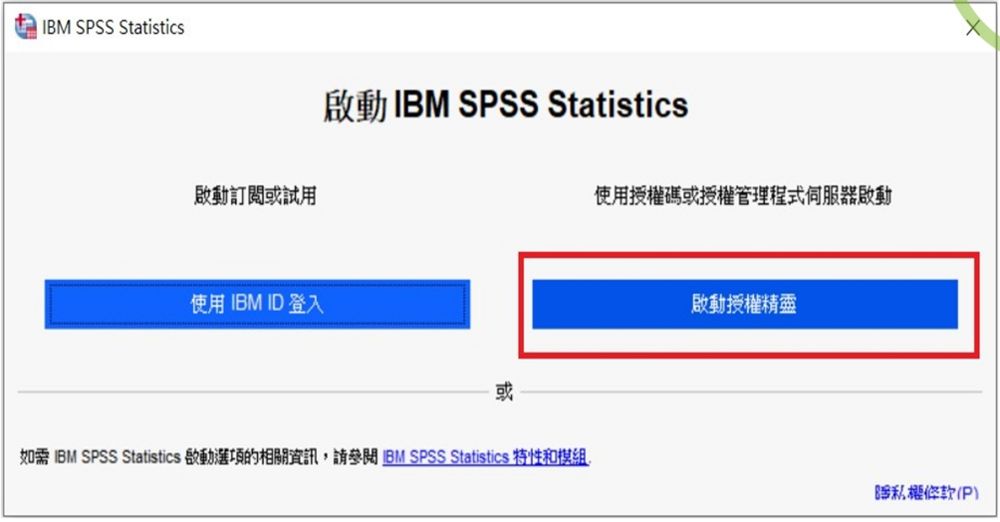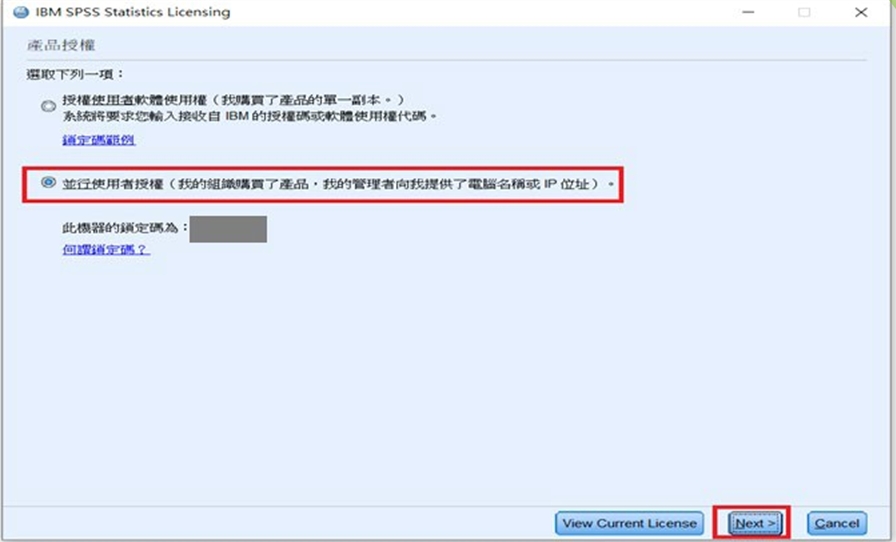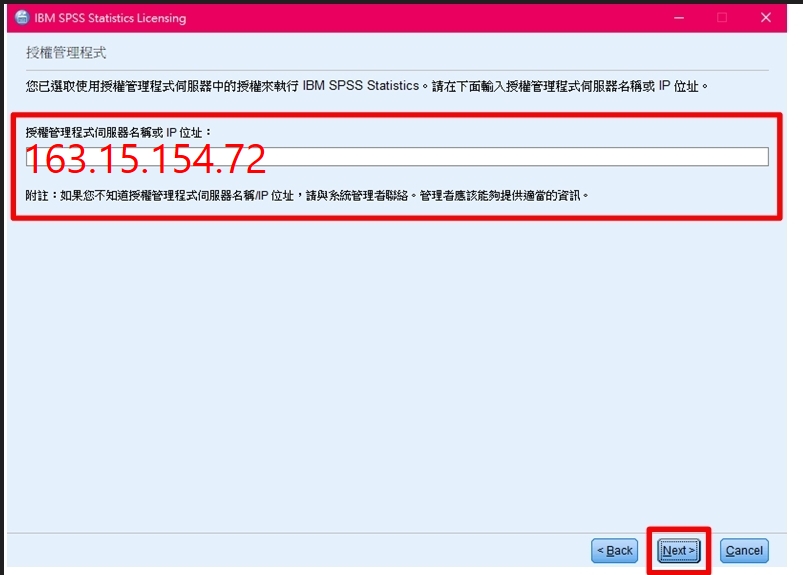IBM spss30 安裝說明(windows)
出自KMU Wiki
(修訂版本間差異)
| 在2025年6月27日 (五) 11:20所做的修訂版本 (編輯) Mingzong (對話 | 貢獻) (新頁面: 版面建構中) ←上一個 |
當前修訂版本 (2025年7月1日 (二) 11:26) (編輯) (撤銷) Mingzong (對話 | 貢獻) |
||
| (3個中途的修訂版本沒有顯示。) | |||
| 第1行: | 第1行: | ||
| - | + | <font size="4px" color="#FF0000">※ IBM SPSS Statistics 30 安裝與網路授權 WINDOWS版本 ※</font> | |
| + | |||
| + | <font size="4px" color="#FF0000">IBM SPSS Statistics 30 Installation and Network Licensing for WINDOWS Version</font> | ||
| + | |||
| + | <font size="4px" color="#FF0000">※ 此說明為全新安裝未含任何舊版本,請將下載的檔案</font><font size="8px" color="#FF0000">解壓縮</font><font size="4px" color="#FF0000">後進行安裝 ※</font> | ||
| + | |||
| + | <font size="4px" color="#FF0000">This guide is for a new installation without any older versions. Please</font> <font size="8px" color="#FF0000">unzip</font> <font size="4px" color="#FF0000"> the downloaded files before proceeding with the installation</font> | ||
| + | |||
| + | = <font size="4px">右鍵點擊安裝檔,選擇「以系統管理員身分執行」</font> <font size="4px" color="#F7A004">Right-click the installer and select "Run as administrator"</font> = | ||
| + | |||
| + | [[Image:SPSS30W-1.jpg|1000px]]] | ||
| + | |||
| + | = <font size="4px"> 開始安裝,點選「下一步」</font> <font size="4px" color="#F7A004"> Begin installation, click "Next"</font> = | ||
| + | |||
| + | [[Image:SPSS30W-2-1.jpg|1000px]]] | ||
| + | |||
| + | =<font size="4px"> 請點選「下一步」</font> <font size="4px" color="#F7A004"> Please click "Next"</font> = | ||
| + | |||
| + | [[Image:SPSS30W-5.jpg|1000px]]] | ||
| + | |||
| + | =<font size="4px"> 接受使用授權合約並點選「下一步」</font> <font size="4px" color="#F7A004" > Accept the license agreement and click "Next"</font> = | ||
| + | |||
| + | [[Image:SPSS30W-6.jpg|1000px]]] | ||
| + | |||
| + | =<font size="4px"> 設定安裝路徑,接著點選「下一步」</font> <font size="4px" color="#F7A004" > Set the installation path, then click "Next"</font> = | ||
| + | |||
| + | [[Image:SPSS30W-7.jpg|1000px]]] | ||
| + | |||
| + | =<font size="4px"> 點選「安裝」,開始安裝SPSS </font> <font size="4px" color="#F7A004" > Click "Install" to begin installing SPSS </font> = | ||
| + | |||
| + | [[Image:SPSS30W-8.jpg|1000px]]] | ||
| + | |||
| + | =<font size="4px"> 成功安裝SPSS,點選「完成」 </font> <font size="4px" color="#F7A004" > SPSS installed successfully, click "Finish" </font> = | ||
| + | |||
| + | [[Image:SPSS30W-9.jpg|1000px]]] | ||
| + | |||
| + | =<font size="4px"> 啟動SPSS,點選「啟動授權精靈」</font> <font size="4px" color="#F7A004" > Launch SPSS, click "Launch License Wizard"</font> = | ||
| + | |||
| + | [[Image:SPSS30W-10.jpg|1000px]]] | ||
| + | |||
| + | =<font size="4px"> 選擇「並行使用者授權」,接著點選「Next(下一步)」</font> <font size="4px" color="#F7A004" > Select "Concurrent user license", then click "Next"</font> = | ||
| + | |||
| + | [[Image:SPSS30W-11.jpg|1000px]]] | ||
| + | |||
| + | =<font size="4px"> 輸入 授權主機 IP</font><font size="4px" color="#FF0000">163.15.154.72</font><font size="4px">,接著點選「Next(下一步)」,完成產品授權</font> <font size="4px" color="#F7A004" > Enter the License Host IP </font><font size="4px" color="#FF0000">163.15.154.72</font><font size="4px" color="#F7A004" >, then click "Next" to complete product licensing</font> = | ||
| + | |||
| + | [[Image:SPSS30W-12.jpg|1000px]]] | ||
| + | |||
| + | =<font size="4px">需要PDF說明檔者請點擊右側連結下載[[Image:IBM SPSS Statistics 30 安裝與網路授權.pdf]]</font> <font size="4px" color="#F7A004" >For those who need the PDF instruction file, please click the link on the right to download [[Image:IBM SPSS Statistics 30 安裝與網路授權.pdf]] </font> = | ||
| + | |||
| + | [[Category:圖書資訊處]] | ||
| + | [[Category:資訊服務]] | ||
| + | [[Category:資訊處]] | ||
當前修訂版本
※ IBM SPSS Statistics 30 安裝與網路授權 WINDOWS版本 ※
IBM SPSS Statistics 30 Installation and Network Licensing for WINDOWS Version
※ 此說明為全新安裝未含任何舊版本,請將下載的檔案解壓縮後進行安裝 ※
This guide is for a new installation without any older versions. Please unzip the downloaded files before proceeding with the installation