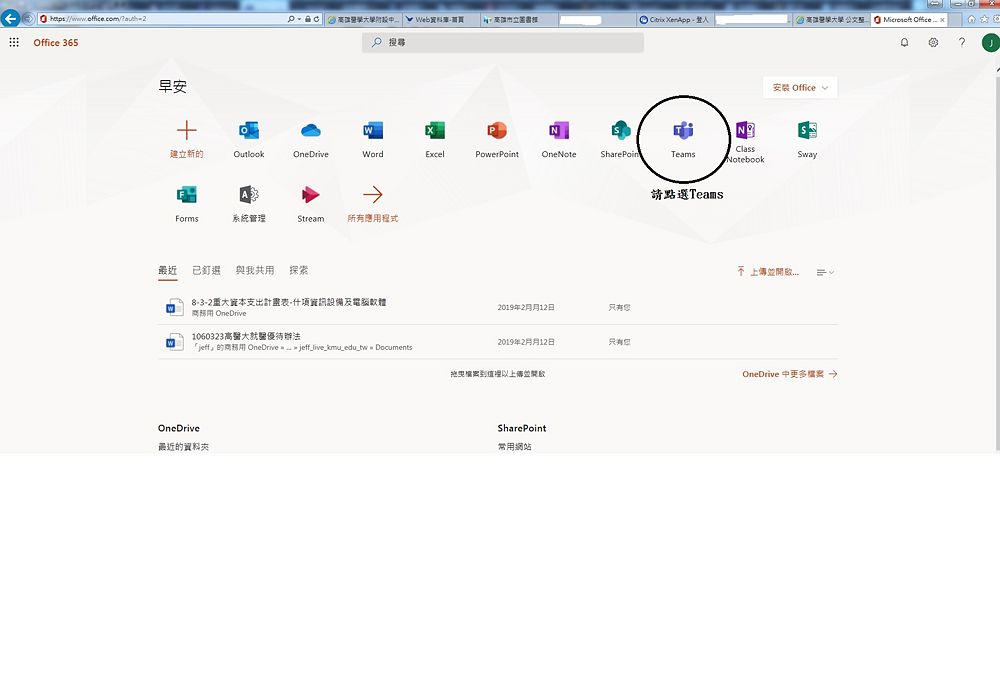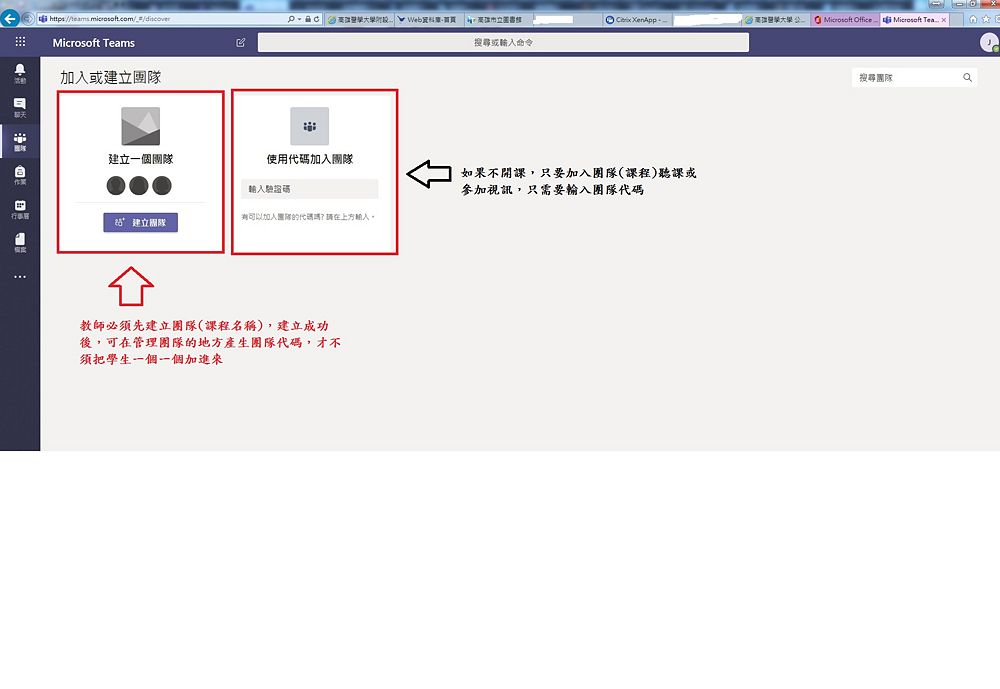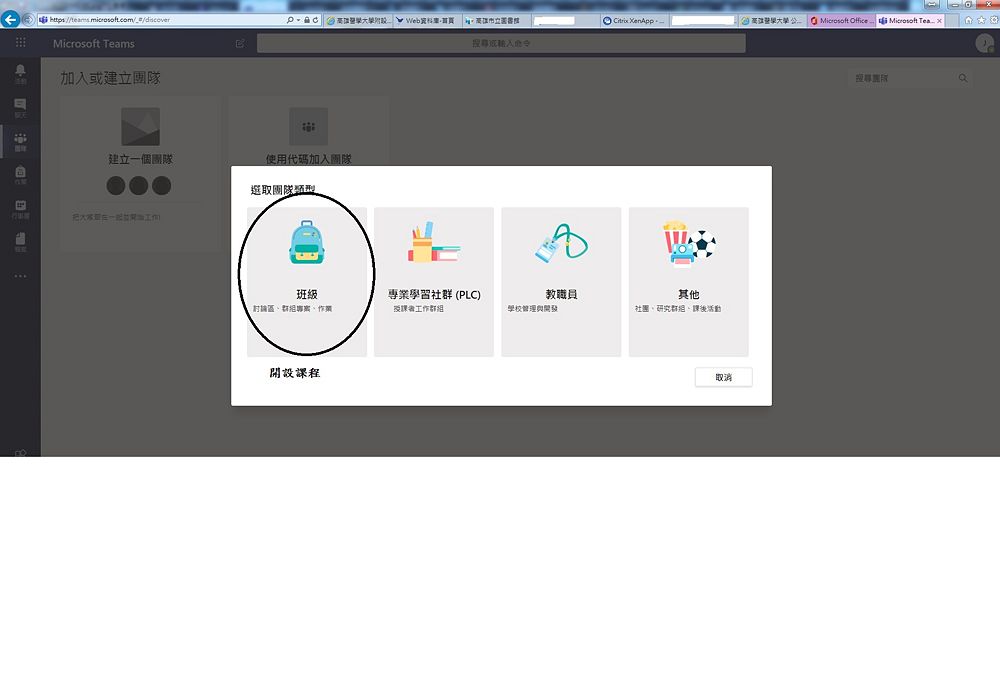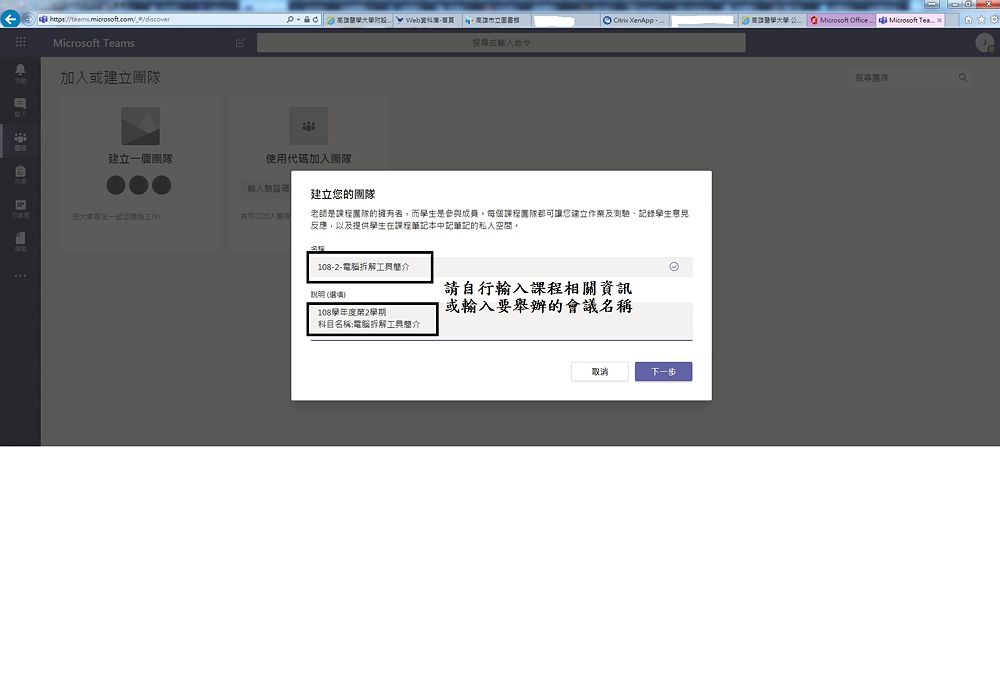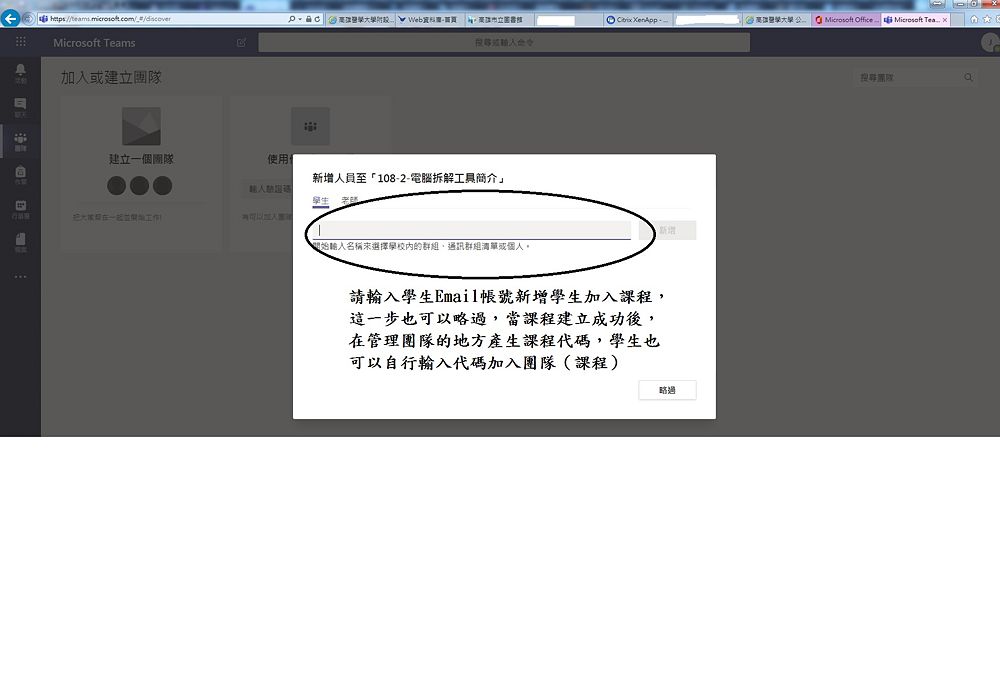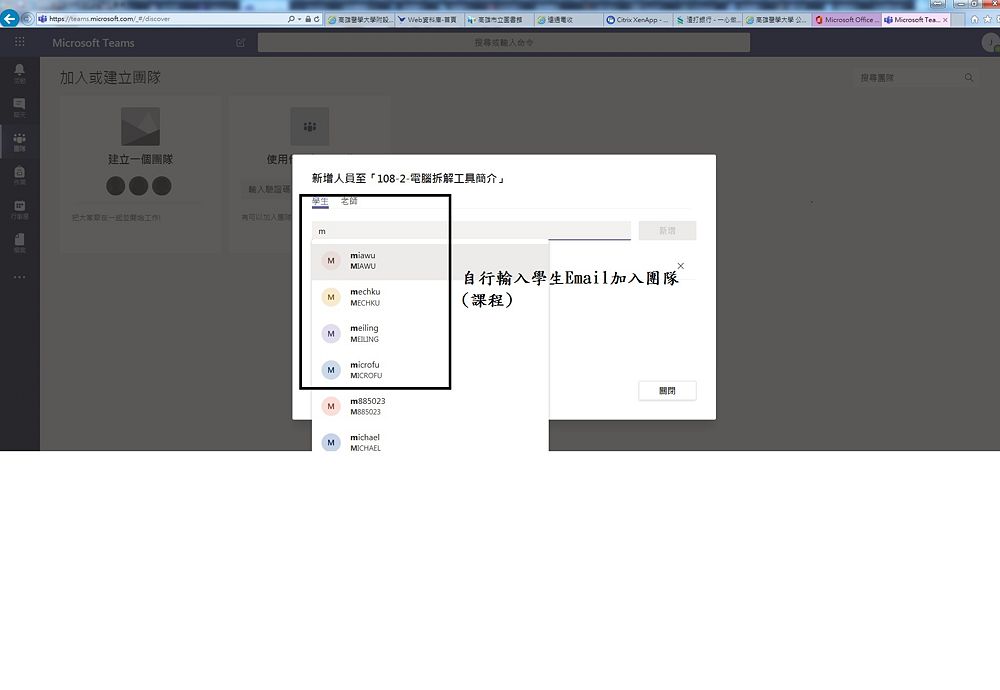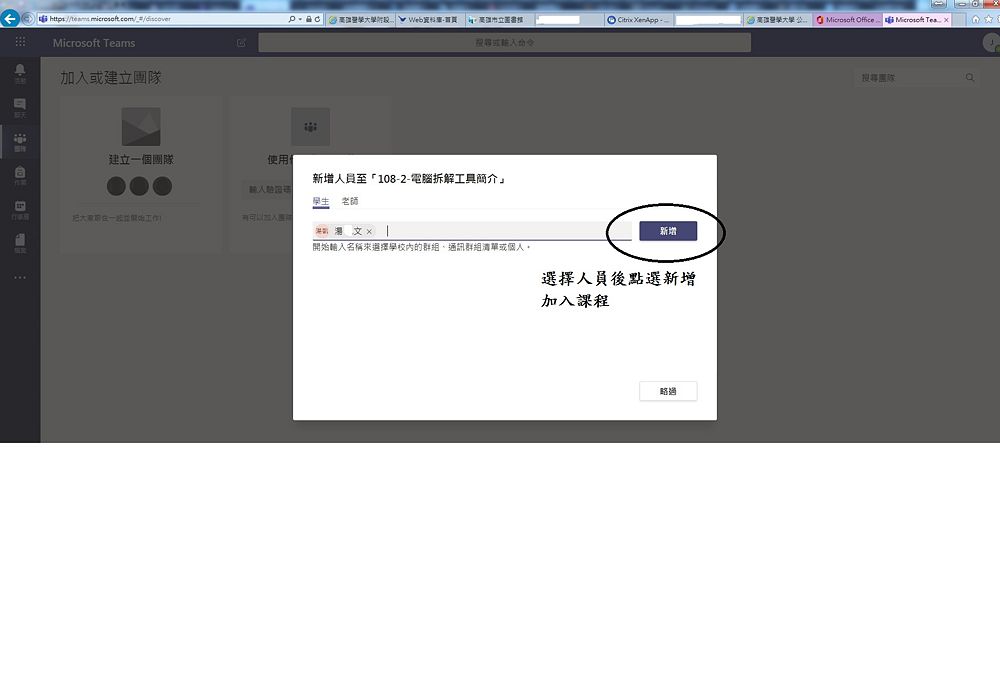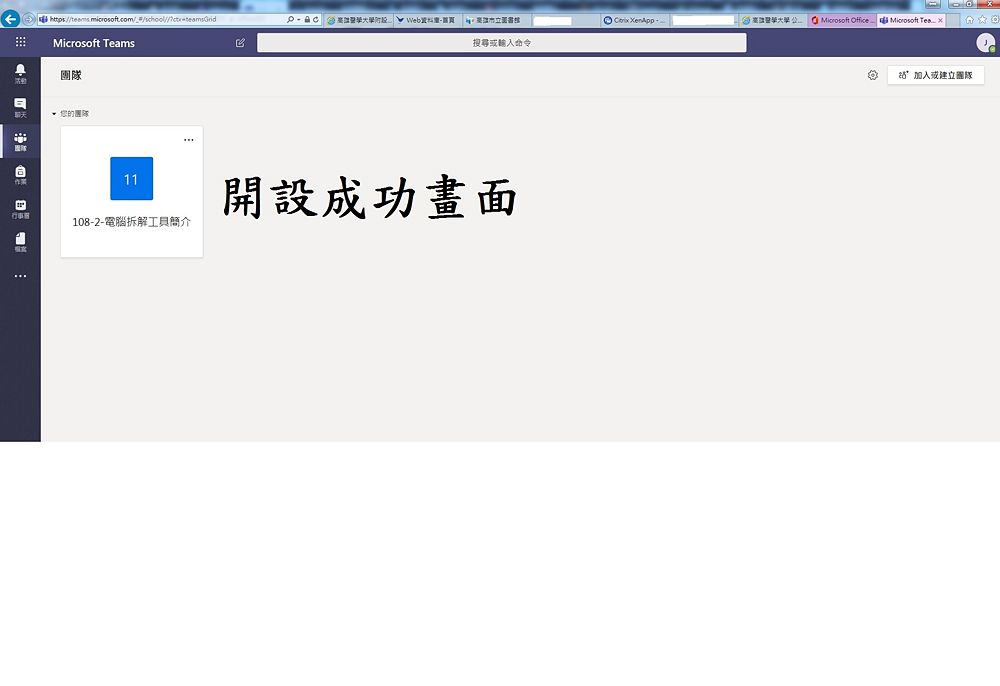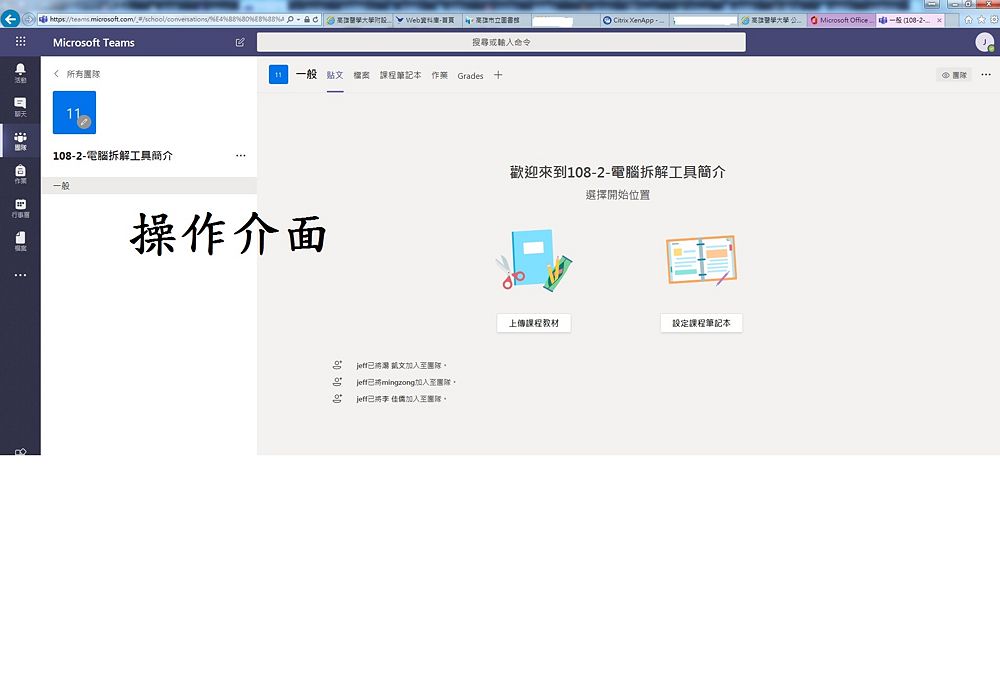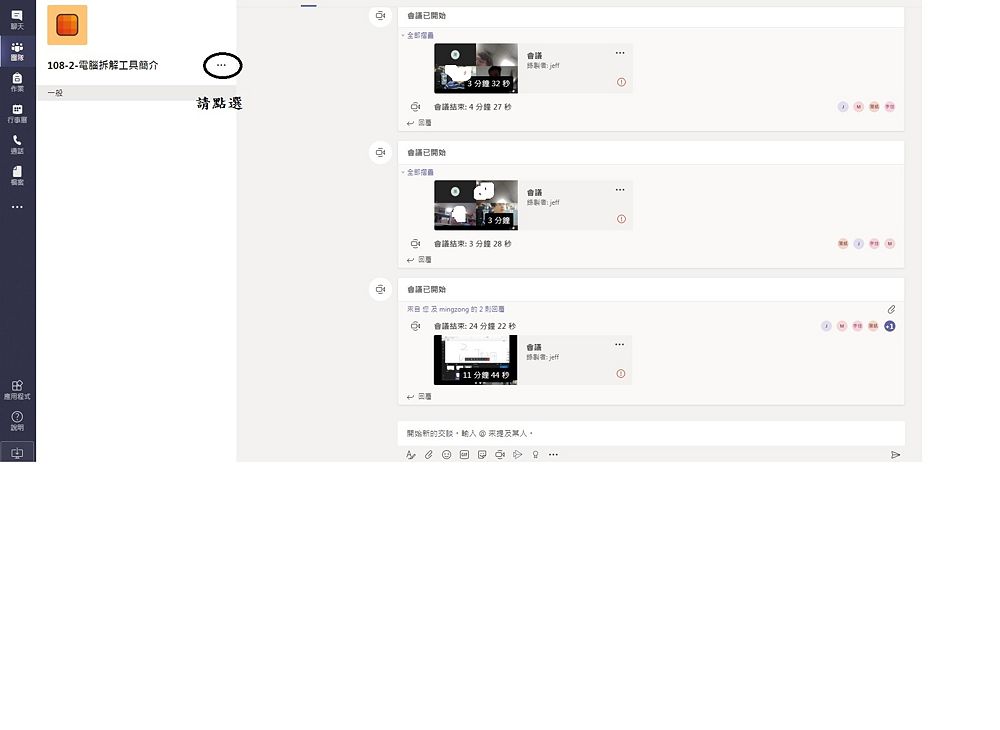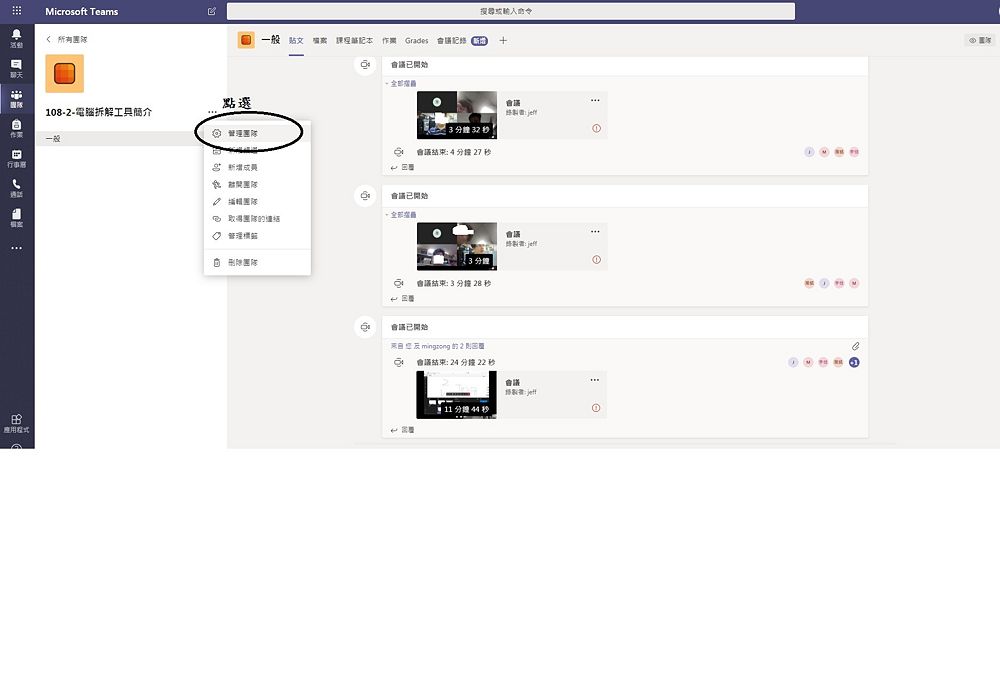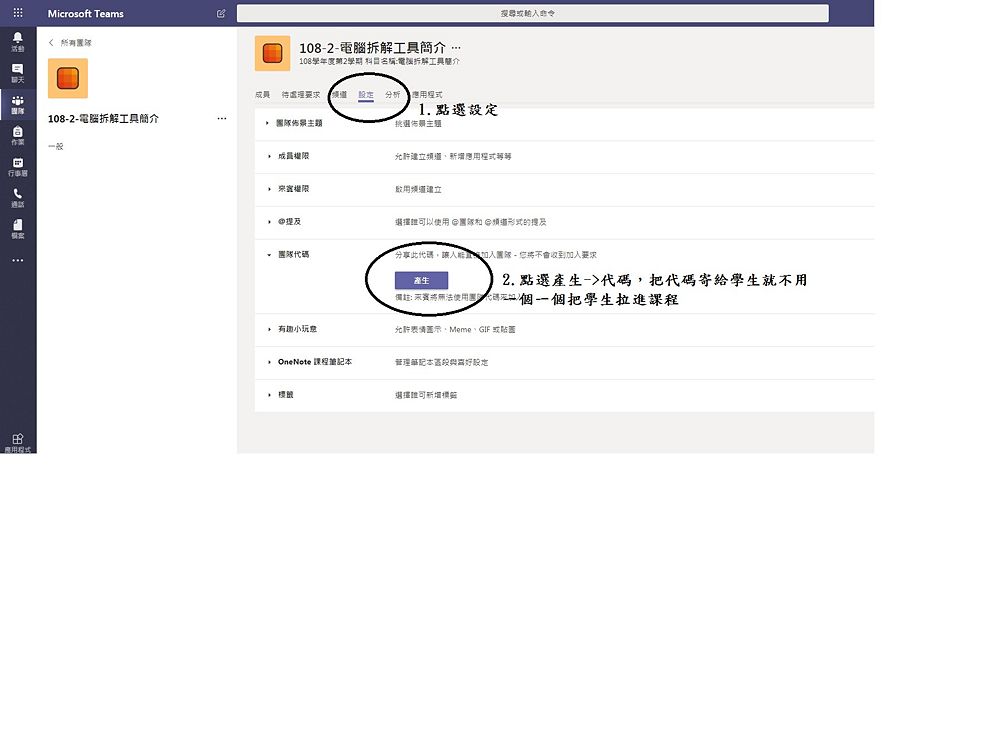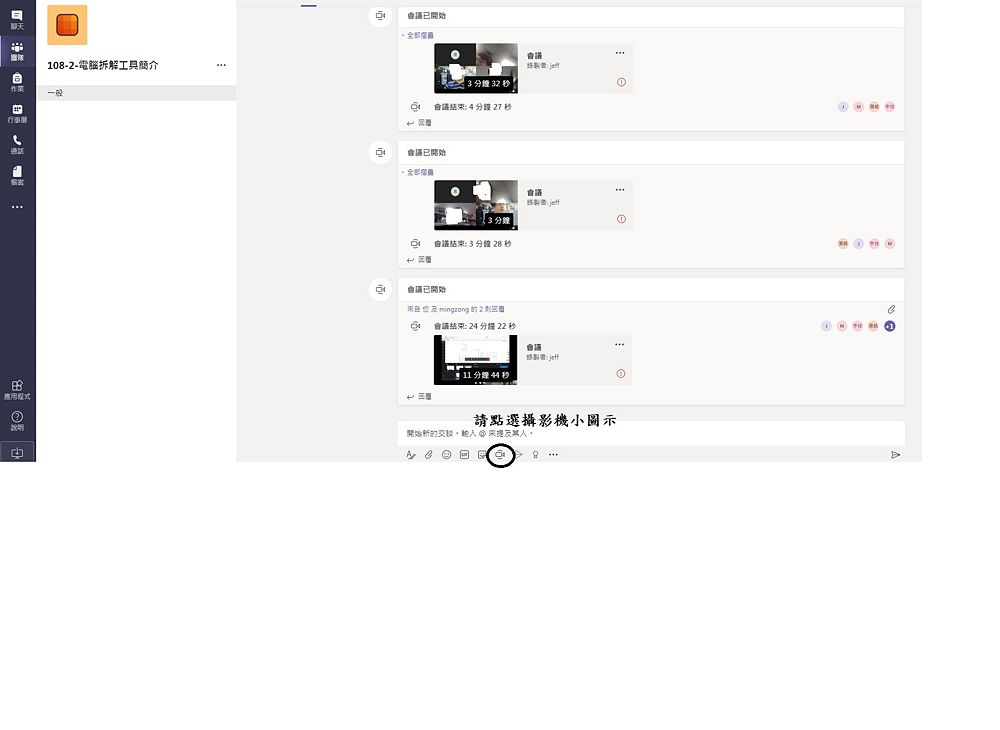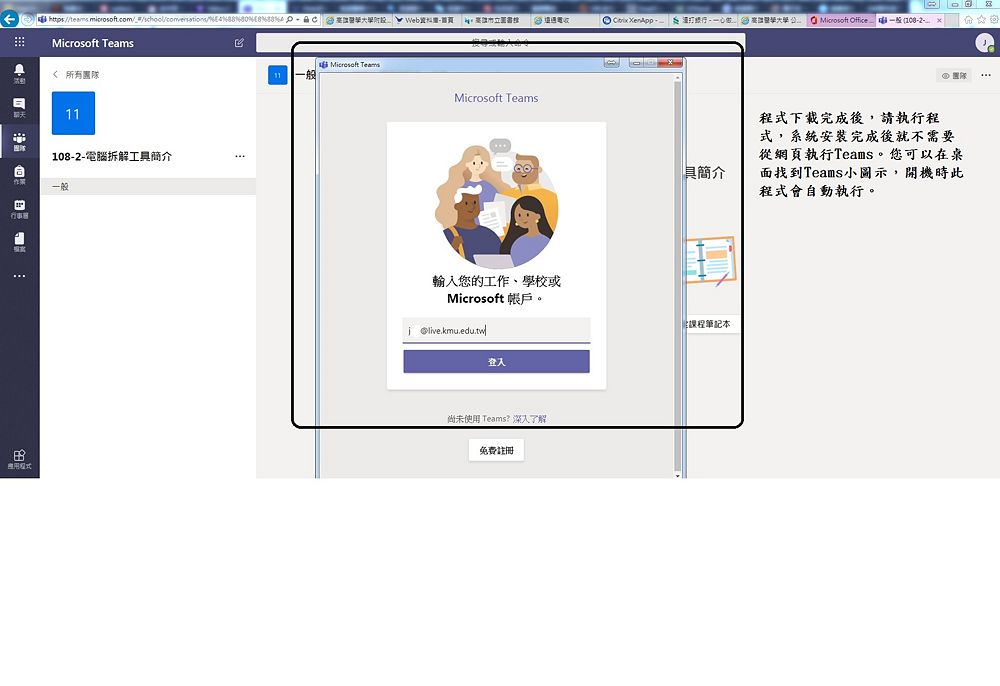Office365 Teams
出自KMU Wiki
(修訂版本間差異)
| 在2020年3月10日 (二) 17:19所做的修訂版本 (編輯) Jeff (對話 | 貢獻) ←上一個 |
當前修訂版本 (2022年5月9日 (一) 13:49) (編輯) (撤銷) Cch (對話 | 貢獻) |
||
| (6個中途的修訂版本沒有顯示。) | |||
| 第1行: | 第1行: | ||
| 如何使用Office365 Teams | 如何使用Office365 Teams | ||
| - | + | 一、使用操作說明: | |
| - | + | 1、請以 [https://olis.kmu.edu.tw/index.php/zh-tw/cloud-services/microsoft365 本校 Microsoft 365 帳號] (@live.kmu.edu.tw) 登入 https://office.com | |
| - | 二、請點選 Teams 圖示 | ||
| - | + | 2、請點選 Teams 圖示 | |
| + | [[Image:o365-teams-01.jpg|1000px]] | ||
| - | + | 3、建立或加入團隊(輸入代碼也可以加入-下方其它說明有介紹如何產生代碼) | |
| - | + | [[Image:o365-teams-02.jpg|1000px]] | |
| + | |||
| + | 4、選擇團隊類型(學校適用班級) | ||
| + | |||
| + | [[Image:o365-teams-03.jpg|1000px]] | ||
| + | |||
| + | 5、輸入團隊(課程)相關資料 | ||
| + | |||
| + | [[Image:o365-teams-04.jpg|1000px]] | ||
| + | |||
| + | 6、加入學生 | ||
| + | |||
| + | [[Image:o365-teams-05.jpg|1000px]] | ||
| + | [[Image:o365-teams-06.jpg|1000px]] | ||
| + | [[Image:o365-teams-07.jpg|1000px]] | ||
| + | |||
| + | 7、建立成功後的操作介面 | ||
| + | |||
| + | [[Image:o365-teams-09.jpg|1000px]] | ||
| + | [[Image:o365-teams-08.jpg|1000px]] | ||
| + | |||
| + | 二、其它說明 | ||
| + | |||
| + | 1、產生代碼 | ||
| + | |||
| + | [[Image:o365-teams-11.jpg|1000px]] | ||
| + | [[Image:o365-teams-12.jpg|1000px]] | ||
| + | [[Image:o365-teams-13.jpg|1000px]] | ||
| + | |||
| + | 2、下載單機版 MicrosoftTeams | ||
| + | |||
| + | [[Image:o365-teams-14.jpg|1000px]] | ||
| + | [[Image:o365-teams-15.jpg|1000px]] | ||
| + | |||
| + | [[Category:圖書資訊處]] | ||
| + | [[Category:資訊服務]] | ||
| + | [[Category:資訊處]] | ||
當前修訂版本
如何使用Office365 Teams
一、使用操作說明:
1、請以 本校 Microsoft 365 帳號 (@live.kmu.edu.tw) 登入 https://office.com
2、請點選 Teams 圖示
3、建立或加入團隊(輸入代碼也可以加入-下方其它說明有介紹如何產生代碼)
4、選擇團隊類型(學校適用班級)
5、輸入團隊(課程)相關資料
6、加入學生
7、建立成功後的操作介面
二、其它說明
1、產生代碼
2、下載單機版 MicrosoftTeams